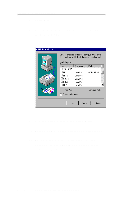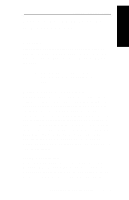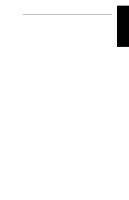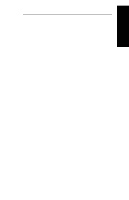Oki ML591 Users' Guide for the OkiLAN 6010e - Page 215
OkiNet for IP, Windows NT Print Manager, Printer, Create Printer, Print Destinations
 |
View all Oki ML591 manuals
Add to My Manuals
Save this manual to your list of manuals |
Page 215 highlights
Windows Printing Section V - Windows Printing Assign Print Server IP Address 1. Using OkiNet for IP, assign the print server an IP address; for example, 10.10.10.2. Note: For more information on using OkiLAN 6010e TCP/IP, see OkiNet for TCP/IP. Add LPR Printer 1. From the Windows NT Print Manager Printer menu, select Create Printer. 2. In the Create Printer window select: • Printer Name • Driver • Description 3. At the Print prompt, select Other. 4. From the Print Destinations window, select LPRPort. 5. From the Add LPR Compatible Printer window, enter the print server's IP address or name (if you are using DNS or WINS) for the host name prompt. 6. Enter a number indicating the desired print server's output port for the printer name prompt and click OK. For example, for port 1 enter P1, for port 2 enter P2, etc. 7. Click OK from the Create Printer window to add the printer. OKI OkiLAN 6010e User's Guide V - 19