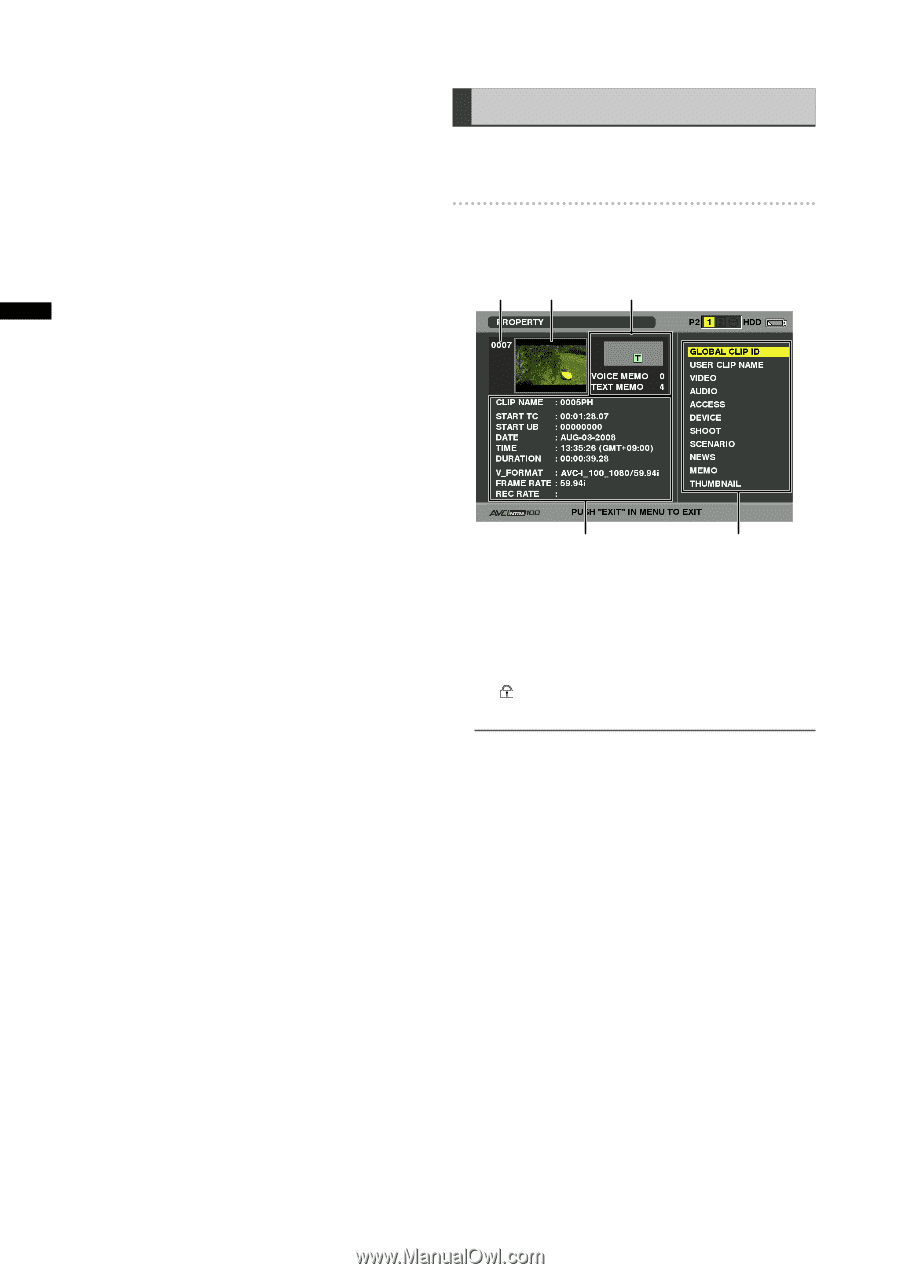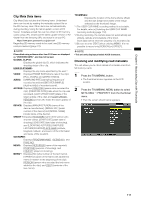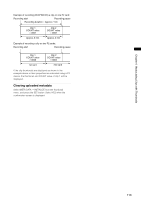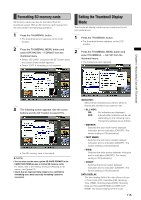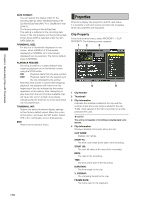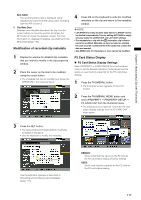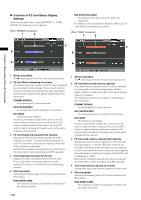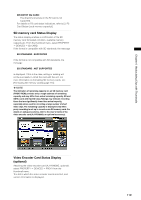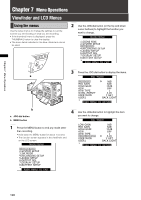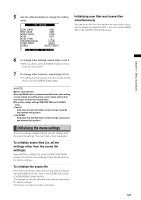Panasonic HPX300 Operating Instructions - Page 116
Properties, Clip Property
 |
UPC - 791871304297
View all Panasonic HPX300 manuals
Add to My Manuals
Save this manual to your list of manuals |
Page 116 highlights
Chapter 6 Manipulating Clips with Thumbnails DATE FORMAT: You can specify the display order for the shooting date as either Year/Month/Day (Y-MD), Month/Day/Year (M-D-Y) or Day/Month/ Year (D-M-Y). The factory setting is Month/Day/Year. This setting is reflected in the recording date shown in the clip property and the shooting date shown when DATE is selected under the item DATA DISPLAY. THUMBNAIL SIZE: For the size of thumbnails displayed on one screen, either LARGE (3 X 2 thumbnails displayed) or NORMAL (4 X 3 thumbnails displayed) can be selected. The factory default value is NORMAL. PLAYBACK RESUME: Selecting a position to restart playback after stopping playback on the thumbnails screen using the STOP button. ON: Playback starts from the stop position. OFF: Playback starts from the beginning of the clip indicated by the pointer. Note that if the pointer is moved after stopping playback, the playback will restart from the beginning of the clip indicated by the pointer regardless of this setting. Also, attempting to play back from the end of all the available clips will cause the screen to flash momentarily, indicating that the there are no more clips which can be played back. THUMBNAIL INIT: Returns the above thumbnail display settings to their factory default values. Move the cursor to this option, and press the SET button. Select YES in the confirmation screen that appears. EXIT: Returns to the previous menu. Properties Properties display clip properties and P2 card status. It is possible to edit and rewrite recorded clip metadata while clip properties are displayed. Clip Property From the thumbnail menu, select PROPERTY CLIP PROPERTY. The following screen appears. 12 3 4 5 1 Clip Number 2 Thumbnail 3 Clip Information Indicates the indicators added to the clip and the number of text and voice memos added to the clip. The mark appears if the clip is recorded on a writeprotected P2 card. NOTE The unit is not capable of recording or playing back voice memos. 4 Clip Information Displays detailed information about the clip. CLIP NAME: Display clip names. START TC: The time code value at the start of the recording. START UB: The user bit value at the start of the recording. DATE: The date of the recording. TIME: The time at the start of the recording. DURATION: The time length of the clip. V_FORMAT: The recording format for the clip. FRAME RATE: The frame rate for the playback. 116