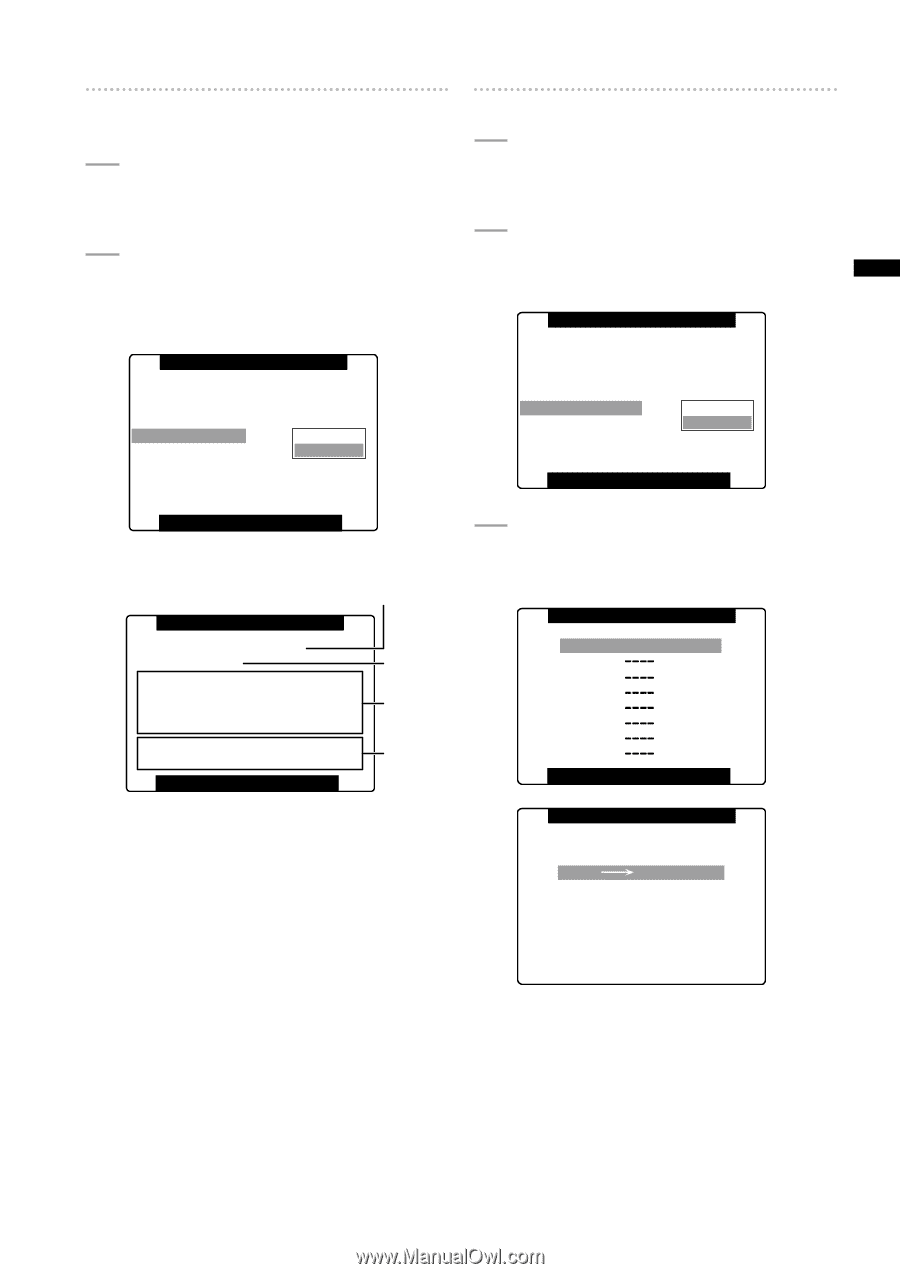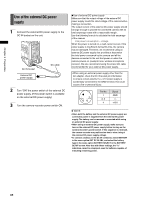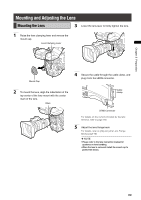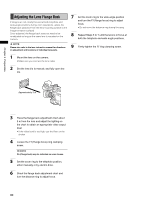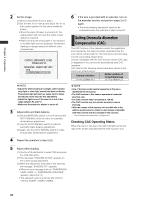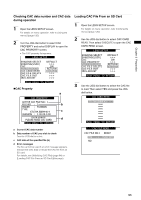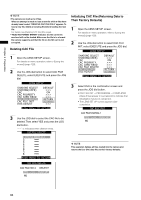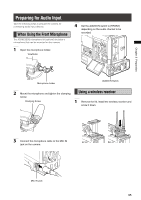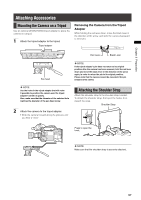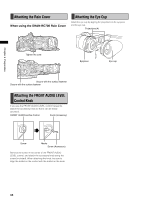Panasonic HPX300 Operating Instructions - Page 93
Checking CAC data number and CAC data, during operation, Loading CAC File From an SD Card
 |
UPC - 791871304297
View all Panasonic HPX300 manuals
Add to My Manuals
Save this manual to your list of manuals |
Page 93 highlights
Chapter 5 Preparation Checking CAC data number and CAC data during operation 1 Open the LENS SETUP screen. For details on menu operation, refer to [Using the menus] (page 120). 2 Turn the JOG dial button to select CAC PROPERTY and select DISPLAY to open the CAC PROPERTY screen. • The CAC property list appears. LENS SETUP SHADING SELECT SHADING(USER) CAC CAC PROPERTY CAC CARD READ CAC FILE DELETE CAC FILE INIT IRIS ADJUST DEFAULT >>> ON RETURN DISPLAY >>> >>> >>> PUSH MENU TO RETURN CAC Property a CAC PROPERTY ACTIVE CAC FILE NO : 1 FILE NO : 1 b MAKER : FUJINON TYPE : XT17X4.5BRM-K14 c VERSION : 1.00-00-0.00 DATA ERROR PLEASE READ CAC CARD d PUSH MENU TO RETURN a Current CAC data number b Data number of CAC you wish to check Turn the JOG dial to select. c CAC data of the specified file (b) d Error messages The file cannot be used if an error message appears. Initialize the CAC data or reload the CAC file from an SD card. For details, see [Initializing CAC File] (page 94) or [Loading CAC File From an SD Card] (this page). Loading CAC File From an SD Card 1 Open the LENS SETUP screen. For details on menu operation, refer to [Using the menus] (page 120). 2 Use the JOG dial button to select CAC CARD READ. Then select EXECUTE to open the CAC CARD READ screen. LENS SETUP SHADING SELECT SHADING(USER) CAC CAC PROPERTY CAC CARD READ CAC FILE DELETE CAC FILE INIT IRIS ADJUST DEFAULT >>> ON >>> RETURN EXECUTE >>> >>> PUSH MENU TO RETURN 3 Use the JOG dial button to select the CAC file to load. Then select YES and press the JOG dial button. CAC CARD READ ZT17X4.5BRM-K1 PUSH MENU TO RETURN CAC FILE READ CAC FILE NO:1 READ? YES PUSH SET NO 93