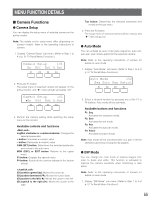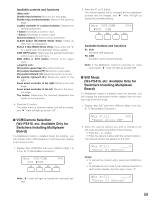Panasonic WVCU650 Operating Instructions - Page 59
VCR/Camera Selection, WJ-FS416, etc: Available Only for, Switchers Installing Multiplexer, Board
 |
UPC - 791871504277
View all Panasonic WVCU650 manuals
Add to My Manuals
Save this manual to your list of manuals |
Page 59 highlights
Available controls and functions Shuttle ring clockwise: Moves to the next page. Shuttle ring counterclockwise: Moves to the previous page. JogDial clockwise or counterclockwise: Changes the selected parameter. + button: Increases a numeric value. - button: Decreases a numeric value. Numeric buttons: Enters a numeric parameter. CLEAR button (WJ-HD300 Series Only): Clears an entry such as a password. Button 0 (WJ-HD300 Series Only): If you enter only "0" for a parameter, the parameter will be cleared. CAM (SET) button: Determines the selected parameter and moves to the sub menu. MON (ESC) or EXIT button: Returns to the upper menu. 3D joystick upward (▲): Moves the cursor up. 3D joystick downward (▼): Moves the cursor down. 3D joystick leftward (t): Moves the cursor to the left. 3D joystick rightward (s): Moves the cursor to the right. Zoom wheel controller to the right: Moves to the next page. Zoom wheel controller to the left: Moves to the previ- ous page. Top button: Determines the selected parameter and moves to the sub menu. 4. Press the F2 button. The setup menu of selected system unit will be closed, and "s" mark will light up beside "Off". ● VCR/Camera Selection (WJ-FS416, etc: Available Only for Switchers Installing Multiplexer Board) If a Multiplexer board is installed inside the switcher, you can activate either VCR playback or camera picture display on an active monitor. 1. Display "Mux VCR/CAM" sub menu. (Refer to Step 1 to 4 of p. 51 To Recall Menu Functions.) Mux VCR/CAM VCR CAM F1 F2 F3 304 F4 Note: "s" mark will light up beside the activated setting. 2. Press the F1 or F2 button. The monitor display will be changed between playback pictures and live images, and "s" mark will light up beside the activated setting. Mux VCR/CAM VCR CAM F1 F2 F3 304 F4 Available buttons and functions F1: VCR Activates VCR playback. F2: CAM Activates camera picture display. Note: If the Multiplexer board is receiving no video input signal, "s" mark will light up beside VCR. ● Still Mode (WJ-FS416, etc: Available Only for Switchers Installing Multiplexer Board) If a Multiplexer board is installed inside the switcher, you can change the multiscreen monitor display from the moving mode to the still mode. 1. Display "Mux Still" sub menu. (Refer to Step 1 to 4 of p. 51 To Recall Menu Functions.) Mux Still 305 "Input Still CH" 2. Select the camera channel you wish to change to the still mode by performing either of the following. • Press the + or - button. • Enter the camera number with the numeric buttons. The entered number will appear on the LCD. Mux Still ____9 "Enter F1 Button" Notes: • To cancel the numeric entry, press the CLEAR button. • To activate the still mode for all camera channels or spot monitor display, skip this step or enter "0". Mux Still ____0 "Enter F1 Button" 59