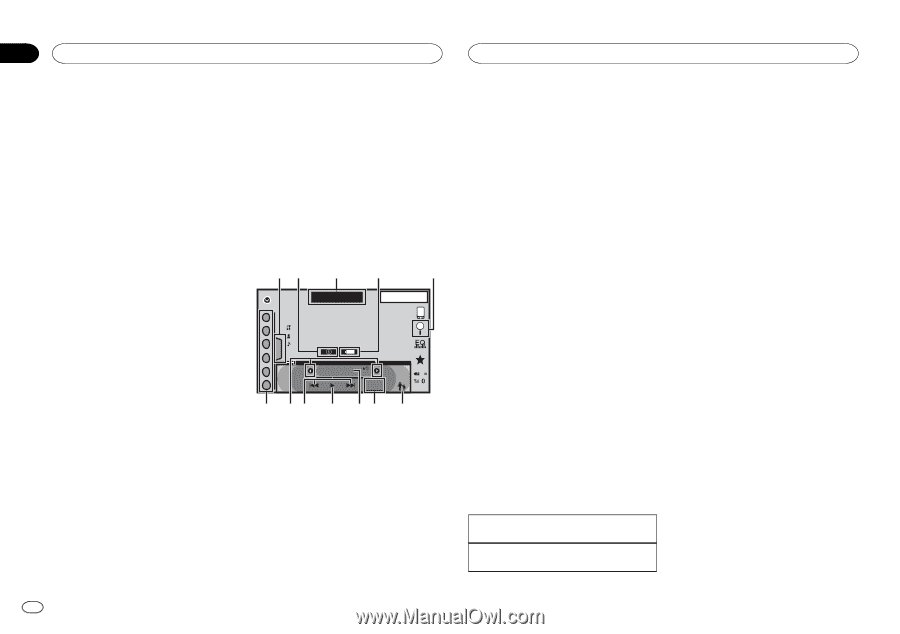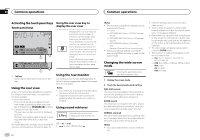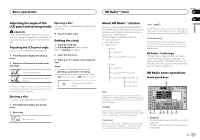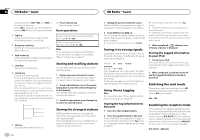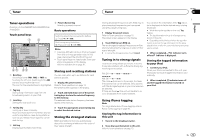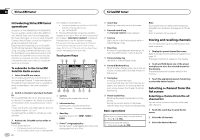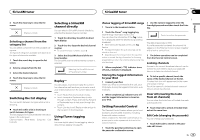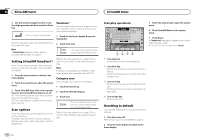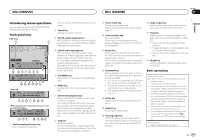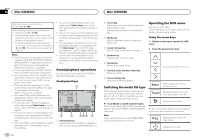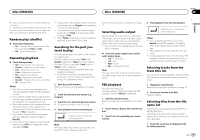Pioneer AVH-X5600BHS Owner's Manual - Page 14
SiriusXM - update
 |
View all Pioneer AVH-X5600BHS manuals
Add to My Manuals
Save this manual to your list of manuals |
Page 14 highlights
Section 08 SiriusXM tuner SiriusXM tuner Introducing SiriusXM tuner operations (Function of AVH-X5600BHS/AVH-X3600BHS) You can use this unit to control SiriusXM Connect Vehicle Tuner, which is sold separately. For more information on how to install SiriusXM Connect Vehicle Tuner, consult the installation guide included with the tuner. Everything worth listening to is on SiriusXM. You'll find channels and channels of programming, including commercial-free music, plus the best sports, news, talk and exclusive entertainment. A SiriusXM Vehicle Tuner and Subscription are required. For more information, visit www.siriusxm.com in the US or www.siriusxm.ca in Canada. To subscribe to the SiriusXM Satellite Radio service 1 Select SiriusXM as a source. You should be able to tune in to Channel 1. If you cannot get Channel 1, make sure that your SiriusXM Connect Vehicle Tuner is installed correctly as described in the tuner installation guide. 2 Switch to Channel 0 and check the Radio ID. The SiriusXM Radio ID can be found by tuning to Channel 0. In addition, the Radio ID is located on the bottom of the SiriusXM Connect Vehicle Tuner. Please note that the SiriusXM Radio ID does not include the letters I, O, S or F. You will need this number to activate your subscription. 3 Activate the SiriusXM service online or by phone. For US Subscriptions: ! Visit www.siriusxm.com/activatenow ! Call SiriusXM Listener Care at 1-866-635-2349 For Canadian Subscriptions: ! Visit www.xmradio.ca and click on "ACTIVATE RADIO" in the top right corner ! Call 1-877-438-9677 # The SiriusXM satellites will send an activation message to your tuner. When the tuner has received the message, "Subscription Updated" is displayed. Press any key to clear the activation message. The activation process usually takes 10 minutes to 15 minutes but may take up to an hour in some cases. Do not turn off the unit until you clear the activation message by pressing any key. Touch panel keys 12 3 4 5 SiriusXM SXM 1 22 JAN AM 12:22 1 CHChannel Name 2 Category Name Artist Name / Content Info 3 Song Title / - Tag 4 5 CH 888 DB 6 Live -01' 00" c ba 9 8 7 6 1 List key Displaying the preset channel list. 2 Information key Switching the SiriusXM information. Category name-Content information 3 Band key Selecting a band from SXM1, SXM2 or SXM3. 4 iTunesâ song tagging key Saving iTunes® song tagging from the broadcasting station to your iPod. 14 En 5 Search key Selecting a channel from the list screen. 6 Parental control key The Parental Control screen appears. Note Touch panel keys not listed under Introducing SiriusXM tuner operations may appear on the display. Refer to Indicator list on page 61. 7 Live key Use to return to the live broadcast while in Instant Replay mode. 8 Direct key A numeric keypad appears, allowing you to enter SiriusXM channel numbers directly. 9 Pause and play key Use while in Instant Replay mode. a Forward/Backward key While in Instant Replay mode, use to skip up or down or press and hold to fast forward or fast rewind. b Tuning key Tuning up or down manually. Touch and hold down for more than two seconds to skip stations. Seek tuning starts as soon as you release. Touch again to cancel seek tuning. c Preset channel key Recalling the preset channels by touching the key. Storing the current station in the preset channel list by touching and holding the key. Storing and recalling channels You can easily store up to six channels for each band as presets. 1 Display the preset channel list screen. Refer to Introducing SiriusXM tuner operations on page 14. The preset channel list appears in the display. 2 Touch and hold down one of the preset tuning keys to store the selected channel to the memory. The selected channel has been stored in the memory. 3 Touch the appropriate preset channel key to select the desired station. Selecting a channel from the list screen Selecting a channel from the all channel list You can select a channel from any of the available channels. Basic operations Manual tuning (step by step) using the buttons 1 Press c or d (TRK). Seek tuning using the buttons 1 Press and hold c or d (TRK). 1 Touch the search key to open the list screen. 2 Select the all channels. 3 Select the desired channel.