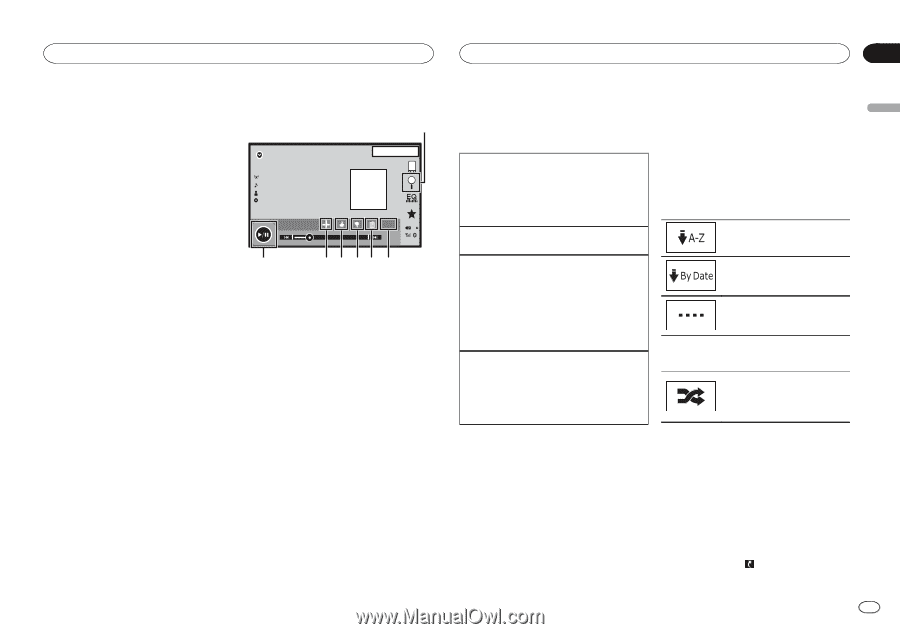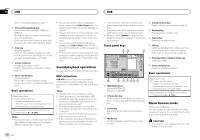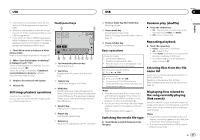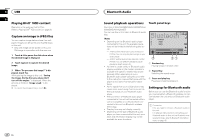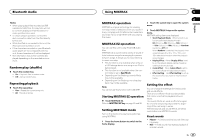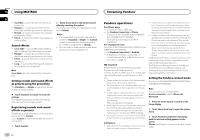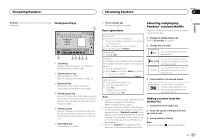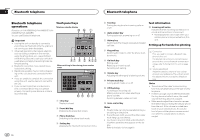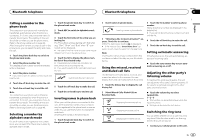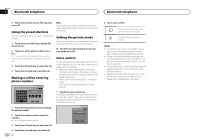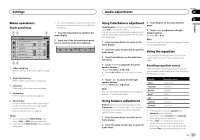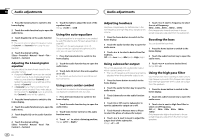Pioneer AVH-X5600BHS Owner's Manual - Page 31
Pandora
 |
View all Pioneer AVH-X5600BHS manuals
Add to My Manuals
Save this manual to your list of manuals |
Page 31 highlights
Streaming Pandoraâ Streaming Pandoraâ Section 16 English Android: An Android device is connected using Touch panel keys Bluetooth. 1 Pandora 22 JAN AM 12:22 A bcdef ghi A bcdefghi A bcdefghi A bcdefghi 7 88'88'' S.Rtrv DB -88'88'' 6543 2 1 Search key Displays the shuffle/station list. Select the desired station or shuffle mode. 2 Sound retriever key (Only available on iPod) Refer to Using sound retriever on page 10. 3 Bookmark key Stores track information (Bookmark). Bookmarks are viewable in your profile. 4 Thumbs-down key Giving a "thumbs-down" tells Pandora you do not like the current track. Pandora will skip to the next track, and will not play that track on the station again. 5 Thumbs-up key Giving a "thumbs-up" tells Pandora that you like the current track. Pandora will continue to play that track and tracks like it on the station. 6 Add station key A new station is created. 7 Pause and play key Pausing and starting playback. Basic operations Playing tracks 1 Connect an iPhone to USB input. For an Android device, a Bluetooth connection is required as well. Refer to Pandora operations on page 30. 2 Switch the source to Pandora. Skipping tracks 1 Press d (TRK). Selecting and playing Pandoraâ stations/shuffle Touch the list for your Pandora stations to select one of them to play. 1 Display the shuffle/station list. Refer to Search key on page 31. 2 Change the sort order. You can sort the items in the list alphabetically. Add station A new station will be created from the information for the artist or track of the station currently being played. 1 Touch the Add station key. 2 Touch Track (from track) or Artist (from artist). A new station is created. ! To cancel the Add station, touch Cancel. Deleting stations 1 Display the shuffle/station list. 2 Touch the Delete station key. 3 Touch Yes. The station will be deleted. ! To cancel, touch No. You can sort the items in the list in order of the dates on which the items were created. You can scroll the titles in the list while you touch and hold down the scroll icon. 3 Select shuffle or the desired station. Shuffle mode will play tracks from your selected stations. You can edit shuffle preferences on your mobile device. Notes ! Touch panel keys not listed under Pandora operations may appear on the display. Refer to Indicator list on page 61. ! Pandora limits the number of skips allowed on their service. If you attempt to skip tracks beyond the limit, "Skip limit reached." is displayed. If you have reached the skip limit and you give a "thumbs-down", the current track will continue to play, but your feedback will be registered. ! When the Connect key is displayed, manually connect a registered Bluetooth device. Adding a station from the station list 1 Touch Genre in the station list. 2 Touch the station in the genre list that you wish to add. 3 A new station is created. Note Stations indicated by are shared stations. En 31