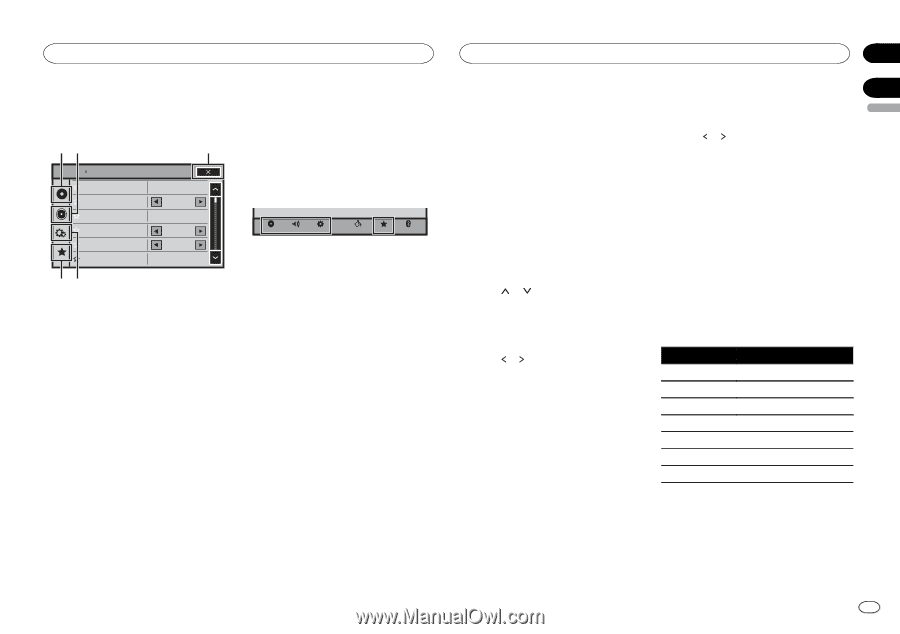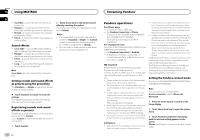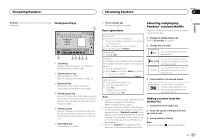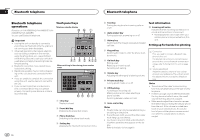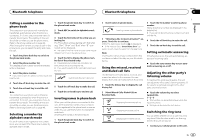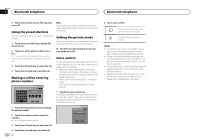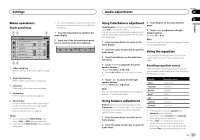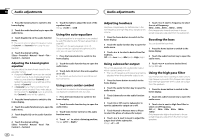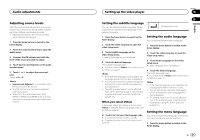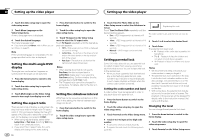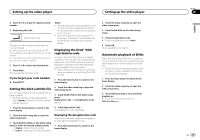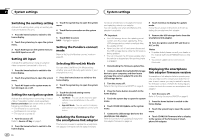Pioneer AVH-X5600BHS Owner's Manual - Page 35
Menu operations, Using fader/balance adjustment, Using the equalizer, Settings, Audio adjustments
 |
View all Pioneer AVH-X5600BHS manuals
Add to My Manuals
Save this manual to your list of manuals |
Page 35 highlights
Settings Menu operations Touch panel keys 12 3 Audio Sonic Center Control Loudness Subwoofer Bass Booster High Pass Filter Source Level Adjuster L/R 0 Low On 0 125Hz 0 ! You cannot display the Audio function menu when the mute function is on or a JPEG file is playing. 1 Press the home button to switch to the home display. 2 Touch any of the following touch panel keys to select the menu to be adjusted. Video Audio Settings System Theme Favorites Bluetooth 54 1 Video setup key Refer to Setting up the video player on page 37. 2 Audio function key Refer to Audio adjustments on page 35. 3 Close key Returning to the current source display. 4 System key Refer to System settings on page 40. 5 Favorite key You can choose menus within each menu (Audio function menu, etc.) and register them to this favorite menu. Refer to Favorite menu on page 45. Notes ! You can display the Video Setup menu when a Disc or USB source is selected. ! If you start the Video Setup menu, playback is stopped. Audio adjustments Section 18 19 Using fader/balance adjustment Fader/Balance displays when Rear Speaker is set to Full on the System Menu. You can change the fader/balance setting to provide an ideal listening environment for all of the occupied seats. 3 Touch Balance on the audio function menu. 4 Touch or to adjust the left/right speaker balance. Range: L 15 to R 15 Note 1 Press the home button to switch to the home display. You can also set the balance by dragging the dot on the displayed table. 2 Touch the audio function key to open the audio menu. 3 Touch Fader/Balance on the audio function menu. Using the equalizer You can adjust the equalization to match the car's interior acoustic characteristics as desired. 4 Touch or to adjust the front/rear speaker balance. Range: F 15 L/R 0 to R 15 L/R 0 # Select F/R 0 L/R 0 when only using two speakers. Recalling equalizer curves There are seven stored equalizer curves which you can easily recall at any time. Here is a list of the equalizer curves. 5 Touch or to adjust the left/right speaker balance. Range: F/R 0 L 15 to F/R 0 R 15 Note You can also set the fader/balance by dragging the dot on the displayed table. Using balance adjustment Balance displays when Rear Speaker is set to Subwoofer on the System Menu. This setting will allow you to adjust the balance between right/left sound output. 1 Press the home button to switch to the home display. 2 Touch the audio function key to open the audio menu. Display S.Bass Powerful Natural Vocal Flat Custom1 Custom2 Equalizer curve Super bass Powerful Natural Vocal Flat Custom 1 Custom 2 ! The equalizer curves for Custom1 and Custom2 can be adjusted. ! You cannot select Custom1 and Custom2 when using the auto-equalizer. ! When Flat, no changes are made to the sound. You can check the effects of the equalizer curves by switching alternatively between Flat and another equalizer curve. En 35 English