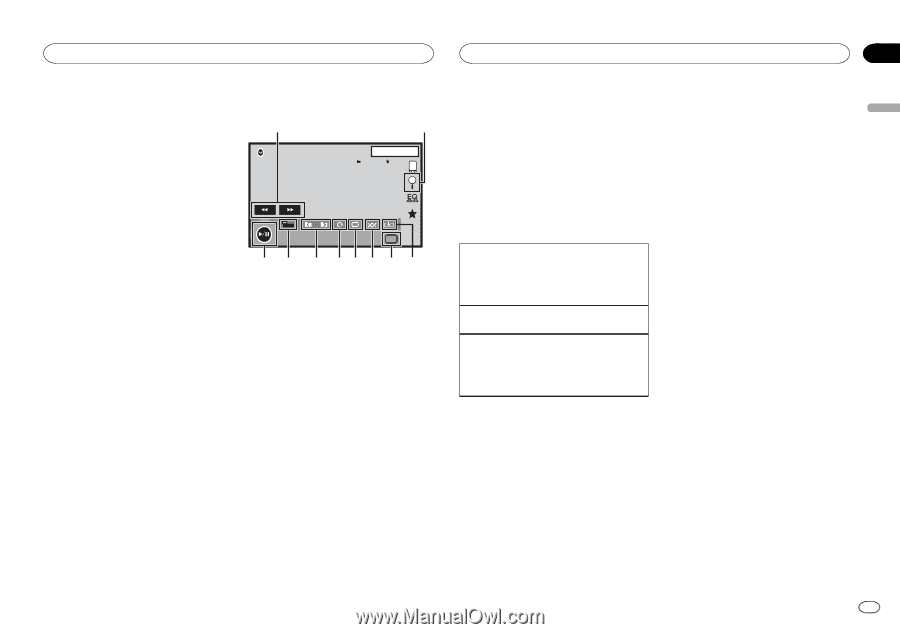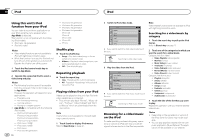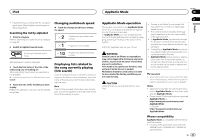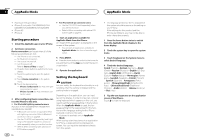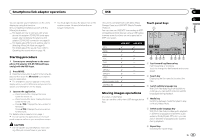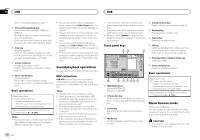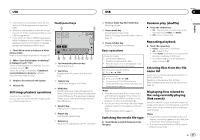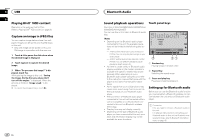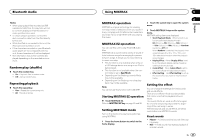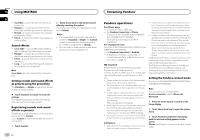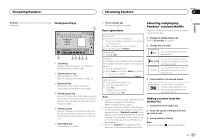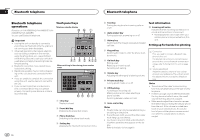Pioneer AVH-X5600BHS Owner's Manual - Page 27
Displaying lists related to, the song currently playing
 |
View all Pioneer AVH-X5600BHS manuals
Add to My Manuals
Save this manual to your list of manuals |
Page 27 highlights
USB USB Section 13 English ! This function is not available when the free space of USB storage device is less than 5 MB. ! While this unit creates an index, do not turn the unit off. It may cause loss of data on your USB storage device. ! If you switch to video or JPEG image display while a database is being created, or when a database could not be created, a message appears and database creation stops. Touch panel keys 1 USB 2 1 JAPNM12:43 4 4 1 Touch DB to create a database in Music browse mode. Refer to Sound playback operations on page 26. 2 When "Save the Database to memory?" is displayed, touch "Yes". Saving of the database is completed. If you do not save it, touch "No". When the saving is completed, "Completed saving Database to memory." appears. Music browse mode will start. NORMAL All Media a 9 8 765 4 3 1 Fast forward key/Reverse key Selecting a picture. 2 Search key Displaying the file name list to select the files. 3 Display a list and touch the tag key. 4 Select a file. Still image playback operations (Function for USB MSC) You can use this unit to view still images saved on a USB storage device. 3 Capture key Capturing an image in JPEG files. 4 Media key Switching between media file types when there is more than one media file type saved to the USB device. This key does not appear if there is only one media file type saved to the USB device. 5 Random key Playing files in a random order. 6 Repeat key Selecting the repeat range. 7 Rotate key Rotating the displayed picture 90° clockwise. 8 Previous folder key/Next folder key Selecting a folder. 9 Screen mode key Changing the screen mode. Refer to Changing the wide-screen mode on page 10. a Pause and play key Starting or pausing the slideshow. Basic operations Playing still images 1 Connect the USB device. Playback will automatically start. ! When the source icon is not displayed, it can be displayed by touching the screen. Selecting a file using the buttons 1 Press c or d (TRK). Fast file searching 1 Press and hold c or d (TRK). ! You can search 10 JPEG files at a time. If there are fewer than 10 files, the search will cover the first or last file. Notes ! Files are played back in file number order and folders are skipped if they contain no files. (If folder 1 (ROOT) contains no files, playback commences with folder 2.) ! Touch panel keys not listed under Still image playback operations may appear on the display. Refer to Indicator list on page 61. Switching the media file type % Touch Media to switch between media file types. Random play (shuffle) % Touch the random key. ! On - Play back files in random order within the repeat range, Folder and Media. ! Off - Cancel random play. Repeating playback % Touch the repeat key. ! Folder - Repeat the current folder ! All - Repeat all files ! When Folder is selected, it is not possible to play back a subfolder of that folder. ! If you select USB source, the repeat play range changes to All. Selecting files from the file name list (Function for compressed audio/DivX/MPEG-1/ MPEG-2/MPEG-4) Operation is the same as that for Disc. Refer to Selecting files from the file name list on page 19. Displaying lists related to the song currently playing (link search) Touch the artwork to open a list of the names of songs on the album currently playing. Touch the name of the song you want to play to start playing that song. Notes ! If part of the recorded information does not display, a scroll key appears on the right side of list. Touch the scroll key to scroll. ! This function is available for USB devices in Music browse mode. En 27