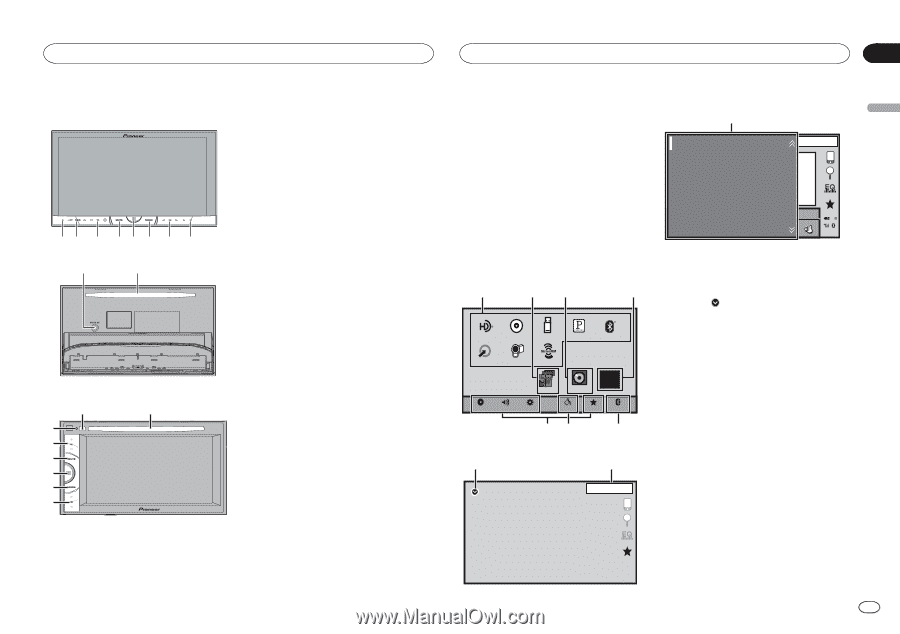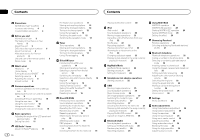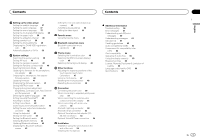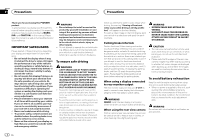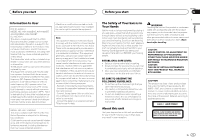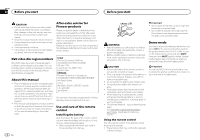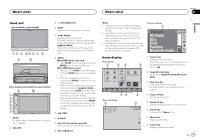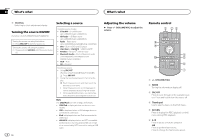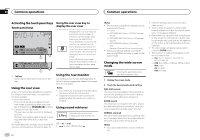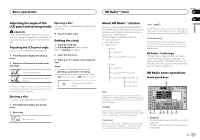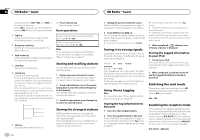Pioneer AVH-X5600BHS Owner's Manual - Page 7
Bluetooth Audio, HD Radio, Pandora, SiriusXM - appradio
 |
View all Pioneer AVH-X5600BHS manuals
Add to My Manuals
Save this manual to your list of manuals |
Page 7 highlights
What's what What's what Section 03 English Head unit AVH-X5600BHS and AVH-X4600BT 3 +/- (VOLUME/VOL) 4 MUTE Press to mute. Press again to unmute. 12 3 45 6 7 8 5 Home button Displaying the home display. The display returns to the Launcher screen while a 3rd-party application is being used in AppRadio Mode. Double-clicking the icon on the Launcher screen returns the display to the home display. 9 a AVH-X3600BHS, AVH-X2600BTand AVH-X1600DVD 8 a 1 3 4 5 6 7 6 MODE When RGB input is not used ! Press MODE to turn the display off. Press MODE again to turn the display on. When RGB input is used ! Press and hold MODE to turn the display off. Press MODE again to turn the display on. ! When the navigation system is connected, press MODE to switch to the navigation display. ! When an iPhone that is running an application that supports AppRadio Mode is connected, press MODE to switch to the application display. You can use the application by touching the display. ! When a smartphone work with the MirrorLink function is connected, press MODE to switch to the application display. You can use the application by touching the display. 7 c/d (TRK) 1 RESET For details refer to Resetting the microprocessor on page 48. 2 SRC/OFF 8 h (eject) 9 Auto EQ microphone input jack Use to connect an auto EQ microphone. a Disc loading slot Notes ! For details on how to operate a navigation system from this unit, refer to its operation manual. ! For details on how to connect an iPod or USB storage device to this unit, refer to When connecting with optional CD-IU201V cable on page 53. ! For details on how to connect a smartphone with the MirrorLink function to this unit, refer to Optional Smartphone link adaptor (CDML100) connection on page 53. Source on display 1 SiriusXM HD Radio Disc iPod Pandora Bluetooth Audio JAN AM 12:22 S.Rtrv DB AAppppr Home display Home display 1 23 4 HD Radio Disc USB/iPod Pandora Bluetooth Audio AUX AV SiriusXM Video Audio Apps RearView OFF Settings System Theme Favorites Bluetooth 76 5 Source off display 8 9 OFF 1 JAN AM 12:12 1 Source icon Selecting a favorite source. When the source icon is not displayed, it can be displayed by pressing the home key or touching . 2 Apps/MirrorLink key Switching to AppRadio Mode/MirrorLink Mode. 3 Rear view key Displaying the rear view image. For details refer to Using the rear view on page 10. 4 Source off key Turning the source off. 5 Bluetooth key Displaying the Bluetooth connection menu. 6 Theme key Displaying the Theme menu. 7 Menu icon Displaying the menu. 8 Source key Displaying the source menu. En 7