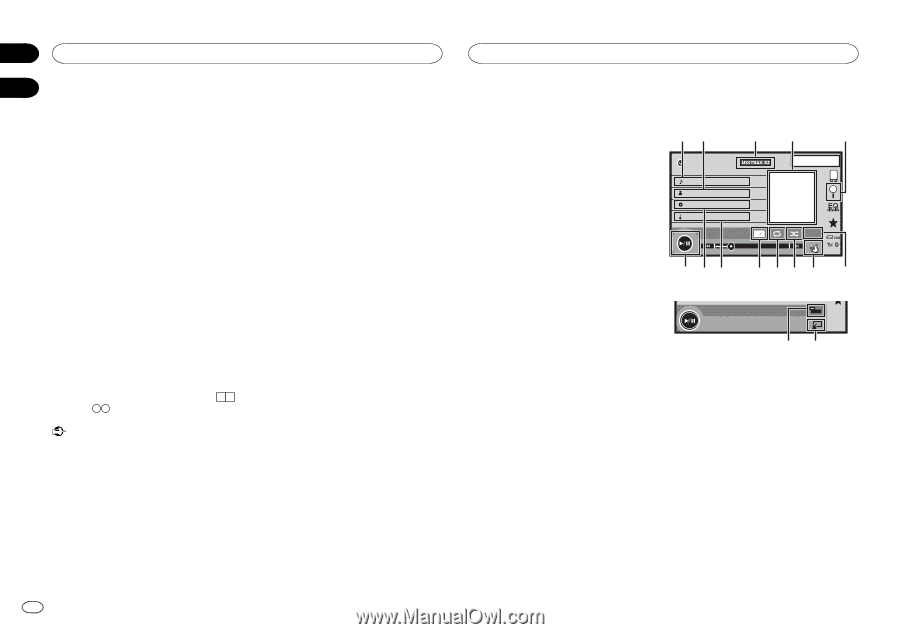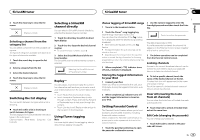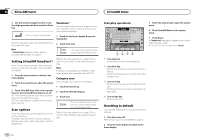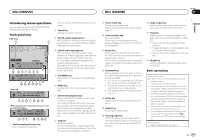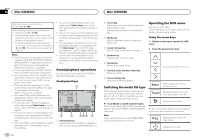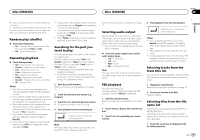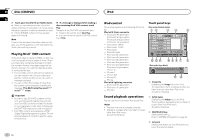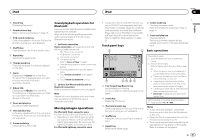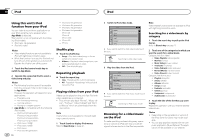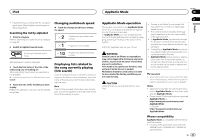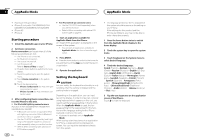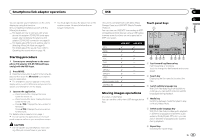Pioneer AVH-X5600BHS Owner's Manual - Page 20
Playing DivX, VOD content, iPod control, Sound playback operations, Disc CD/DVD, dcb - apps
 |
View all Pioneer AVH-X5600BHS manuals
Add to My Manuals
Save this manual to your list of manuals |
Page 20 highlights
Section 09 Disc (CD/DVD) 10 2 Touch your favorite file (or folder) name. # When you have selected a folder, a list of the names of the files (or the folders) in it can be viewed. Repeat this operation to select the desired file name. # If folder 1 (ROOT) contains no files, playback starts from folder 2. Note % If a message is displayed after loading a disc containing DivX VOD content, touch Play. Playback of the DivX VOD content will start. # To skip to the next file, touch Next Play. # If you do not want to play the DivX VOD content, touch Stop. If part of the recorded information does not display, a scroll key appears on the right side of list. Touch the scroll key to scroll. Playing DivXâ VOD content Some DivX video on demand (VOD) content may only be playable a fixed number of times. When you load a disc containing this type of content, the number of times it has been played will be shown on-screen. You can then decide whether or not to play the disc. ! For DivX VOD content without this restriction, you can load the disc into your player and play the content as often as you like, with no message displayed. ! You can confirm the number of times that the content can be played by checking the message, This DivX rental has used out of views.. Important ! In order to play DivX VOD contents on this unit, you first need to register the unit with your DivX VOD contents provider. For details on your registration code, refer to Displaying the DivXâ VOD registration code on page 39. ! DivX VOD content is protected by a DRM (Digital Rights Management) system. This restricts playback of content to specific, registered devices. 20 En iPod iPod control This manual applies to the following iPod models. iPod with 30-pin connector - iPod touch 4th generation - iPod touch 3rd generation - iPod touch 2nd generation - iPod touch 1st generation - iPod classic 160GB - iPod classic 120GB - iPod classic - iPod with video - iPod nano 6th generation - iPod nano 5th generation - iPod nano 4th generation - iPod nano 3rd generation - iPod nano 2nd generation - iPod nano 1st generation - iPhone 4S - iPhone 4 - iPhone 3GS - iPhone 3G - iPhone iPod with lightning connector - iPod touch 5th generation - iPod nano 7th generation - iPhone 5 Sound playback operations You can use the unit to listen iPod sound files. Notes ! The play time may not display correctly. ! Display is changed when you listen to music other than iPod music. (Except for Pandora) Touch panel keys iPod audio (Control Audio) 12 34 5 iPod Abcdefghi Abcdefghi Abcdefghi Abcdefghi 01'17'' d cb 1 JAPNM12:43 1/9 x 12 All S.Rtrv AAppppr -05'29'' a98 7 6 iPod audio (App Mode) FULL fe 1 Song title Displaying the Songs list on the iPod. The application name is displayed when you listen to music other than iPod music. (Except for Pandora) 2 Artist name Displaying the Artists list on the iPod. The song title is displayed when you listen to music other than iPod music. (Except for Pandora) 3 MIXTRAX EZ key Starting MIXTRAX EZ. Refer to MIXTRAX EZ operation on page 29. 4 Artwork Starting link search on your iPod when you touch the artwork display.