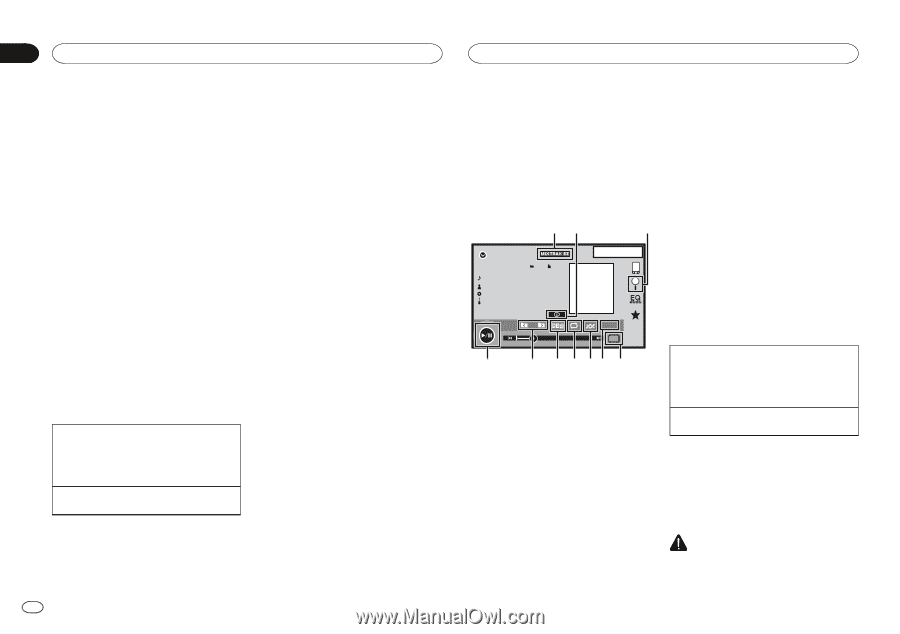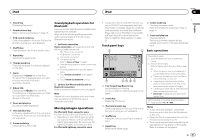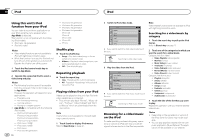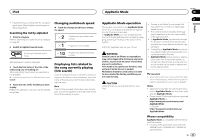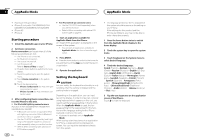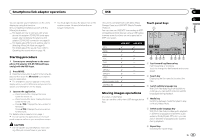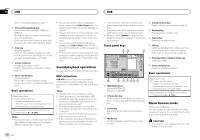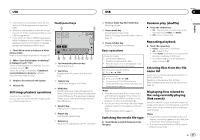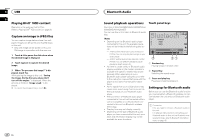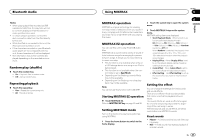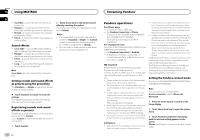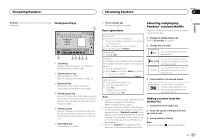Pioneer AVH-X5600BHS Owner's Manual - Page 26
Sound playback operations, Music browse mode - background
 |
View all Pioneer AVH-X5600BHS manuals
Add to My Manuals
Save this manual to your list of manuals |
Page 26 highlights
Section 13 USB USB Refer to Repeating playback on page 27. 7 Slow-motion playback key (Function for DivX file/MPEG-1/MPEG-2/ MPEG-4) Moving the selection ahead one frame at a time during playback. Touch and hold down the key for more than two seconds to slow down playback speed. 8 Stop key Stopping playback. If you resume playback, playback will start from the point where you stopped. Touch the key again to stop playback completely. 9 Screen mode key Changing the screen mode. Refer to Changing the wide-screen mode on page 10. ! You can also switch between languages/ audio systems using Video Setup menu. For details, refer to Setting the audio language on page 37. ! This unit will return to normal playback if you change the audio language during fast forward/fast reverse, pause or slow motion playback. ! You can also switch between subtitle languages using Video Setup menu. For details, refer to Setting the subtitle language on page 37. ! This unit will return to normal playback if you change the subtitle language during fast forward/fast reverse, pause or slow motion playback. Sound playback operations You can use this unit to listen to USB audio files. a Pause and play key Pausing playback. Returning to normal playback during paused, slow motion, or frame-by-frame playback. Basic operations Playing back videos 1 Connect the USB device. Playback will automatically start. When the source icon is not displayed, it can be displayed by touching the screen. Fast forwarding or reversing using the buttons 1 Press and hold c or d (TRK). Notes ! Touch panel keys not listed under Moving im- ages operations may appear on the display. Refer to Indicator list on page 61. MTP connection USB MTP (connecting to MTP-compatible Android devices using a USB cable) is supported only for MP3/WMA/AAC files in this function. Notes ! The play time may not display correctly. ! When playing back files recorded as VBR (variable bit rate) files, the play time will not be correctly displayed if fast forward or reverse operations are used. ! To ensure proper operation, connect the dock connector cable from the iPod directly to this unit. ! While the iPod is connected to this unit, the iPod cannot be turned on or off. ! If the characters recorded on the USB storage device are not compatible with this unit, those characters will not be displayed. ! Text information may not be correctly displayed depending on the recorded environment. ! Disconnect the USB portable audio player/ USB memory when you are done using it. ! When you select Speana on Selecting the background display on page 46, the artwork is not displayed. 5 Sound retriever key Refer to Using sound retriever on page 10. 6 Random key Playing songs in random order. 7 Repeat key Selecting the repeat range. Touch panel keys 12 USB6 1 Abcdefghi Abcdefghi Abcdefghi Abcdefghi 3 JAPNM 12:43 8 DB key Creating a database that enables searches by artist name, genre, and other options. Refer to Music browse mode on page 26. 9 Previous folder key/Next folder key Selecting a folder. a Pause and play key Pausing and starting playback. a 00'01'' All S.Rtrv Media -00'03'' 9 8 7 65 4 1 MIXTRAX EZ key Starting MIXTRAX EZ. (Except for USB MTP) 2 Information key Switching the text information to display on this unit when playing MP3/WMA/AAC/WAV files. 3 Search key Displaying the file name list to select the files. 4 Media key Switching between media file types to play on USB. Basic operations Playing back tracks 1 Connect the USB device. Playback will automatically start. When the source icon is not displayed, it can be displayed by touching the screen. Fast forwarding or reversing using the buttons 1 Press and hold c or d (TRK). Music browse mode (Function for USB MSC) This unit creates an index in order to facilitate browsing for a song. You can search by the categories such as albums and artists. CAUTION ! This function is not available when the USB storage device is locked. 26 En