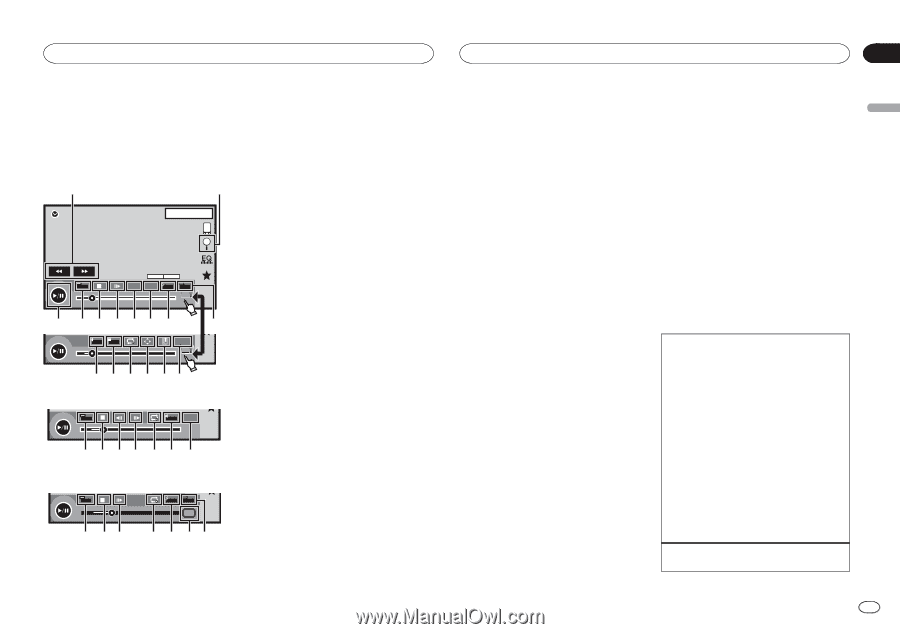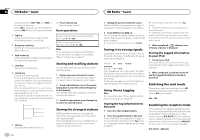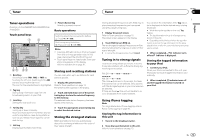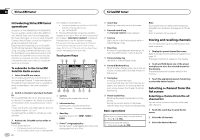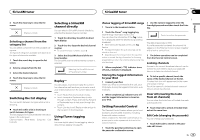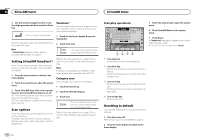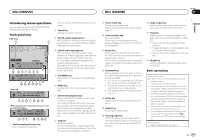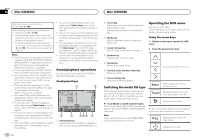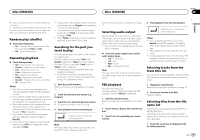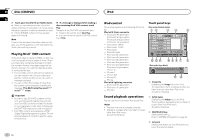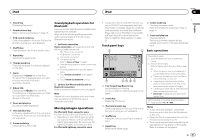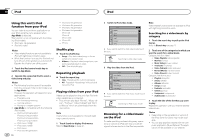Pioneer AVH-X5600BHS Owner's Manual - Page 17
h7egb, Introducing movie operations, Disc CD/DVD
 |
View all Pioneer AVH-X5600BHS manuals
Add to My Manuals
Save this manual to your list of manuals |
Page 17 highlights
Disc (CD/DVD) Disc (CD/DVD) Section 09 English Introducing movie operations You can use this unit to view DVD/DVD-R/DVDRW/CD/CD-R/CD-RW movie files. Touch panel keys DVD video 1 2 DVD-V 1 JAPNM12:43 01 01 FULL 00'20'' MENU DMoullbtiycDh 48DkoHlzby16Dbit TOP MENU 1 1 1/2 -119'51'' a 987654 L+R 1 07'24'' Return 2/2 -112'47'' g f e dcb 3 Video CD FULL L+R Return 00'20'' -119'51'' 98h7 eg b When playing a disc containing a mixture of vari- ous media file types y y FULL 1 OFF 00'15'' Media -00'59'' 9 87 e 4 i3 1 Fast forward key/Reverse key Fast forwarding or reversing Touch to change the fast forward and reverse speed. 2 Search key Starting the search function. 3 Switch subtitle language key With DVDs/DivX files featuring multi-subtitle recordings, you can switch between subtitle languages during playback. 4 Switch audio language key With DVDs/DivX files that provides audio playback in different languages and different audio systems (Dolbyâ Digital, DTS, etc.), you can switch between languages/audio systems during playback. Depending on the setting, the video may not be played back with the audio system used to record the DVD. 5 TOP MENU key Returning to the top menu during DVD playback. 6 MENU key Displaying the DVD menu during DVD playback. 7 Slow-motion playback key Moving the selection ahead one frame at a time during playback. Touch and hold down the key for more than two seconds to slow down playback speed. Touching the key increases the playback speed over four incremental settings during slow motion playback from DVD video/Video CD. 8 Stop key Stopping playback. If you resume playback, playback will start from the point where you stopped. Touch the key again to stop playback completely. 9 Screen mode key Changing the screen mode. Refer to Changing the wide-screen mode on page 10. a Pause and play key Pausing playback. Returning to normal playback during paused, stopped, slow motion, or frame-byframe playback. b Return key Returning to the specified scene to which the DVD currently being played has been preprogrammed to return. This function cannot be used if a specified scene has not been preprogrammed on the DVD disc. g Audio output key Switching the audio output, when playing video discs recorded with LPCM audio. h Slow key Speeding down the playback speed in four steps, during slow motion playback on Video CD. ! There is no sound during slow motion playback. ! Images during slow motion playback may be unclear for some discs. ! Reverse slow motion playback is not available. i Media key Switching between media file types to play on DVD/CD. c Bookmark key During playback, touch the point at which you want to resume playback the next time the disc is loaded. ! You can set one bookmark per DVD video. You can set up to five bookmarks total. ! To clear the bookmark on a disc, touch and hold the key during playback. ! The oldest bookmark is replaced by the new one. d Arrow key Displaying arrow keys to operate the DVD menu. e Repeat key Selecting the repeat range. f Viewing angle key With DVDs featuring multi-angle (scenes shot from multiple angles) recordings, you can switch among viewing angles during playback. Basic operations Playing back videos 1 Insert the disc into the disc loading slot with the label side up. Playback will automatically start. ! If you are playing a DVD or Video CD, a menu may appear. Refer to Operating the DVD menu on page 18 and PBC playback on page 19. ! When the automatic playback function is on, the unit will skip the DVD menu and automatically start playback from the first chapter of the first title. Refer to Automatic playback of DVDs on page 39. ! When the source icon is not displayed, it can be displayed by touching the screen. ! If a message is displayed after loading a disc containing DivX VOD content, touch Play. Refer to Playing DivXâ VOD content on page 20. Ejecting a disc ! Refer to Ejecting a disc on page 11. En 17