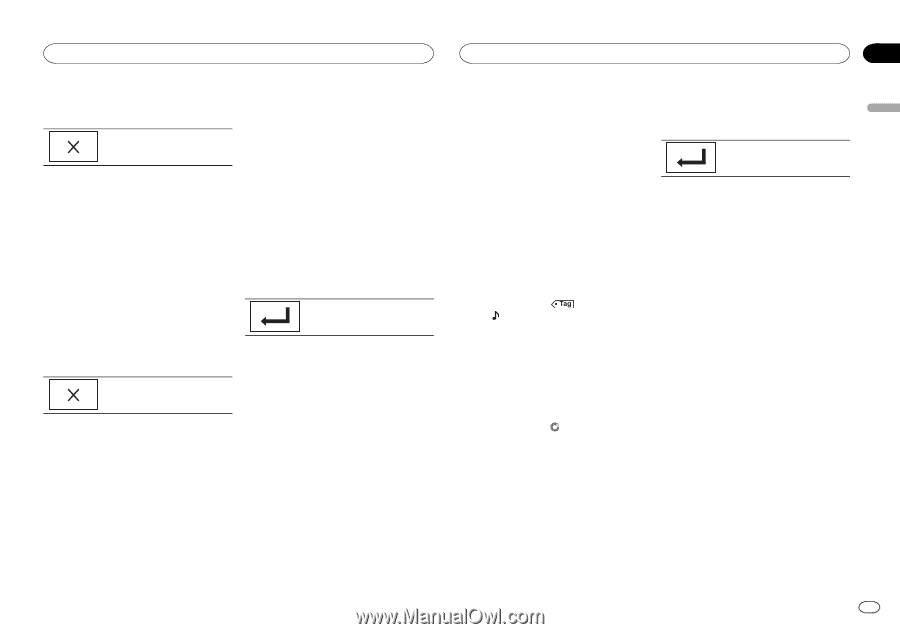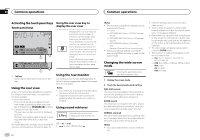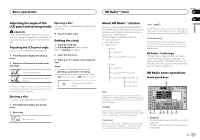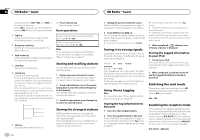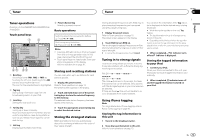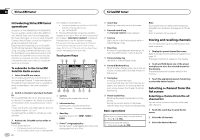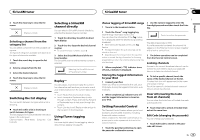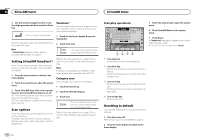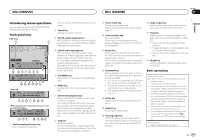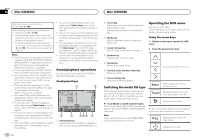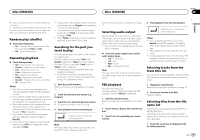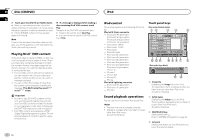Pioneer AVH-X5600BHS Owner's Manual - Page 15
Switching the list display, Selecting a SiriusXM, channel directly, Replay, Using iTunes tagging
 |
View all Pioneer AVH-X5600BHS manuals
Add to My Manuals
Save this manual to your list of manuals |
Page 15 highlights
SiriusXM tuner SiriusXM tuner Section 08 English 4 Touch the close key to close the list screen. Display is closed. Selecting a SiriusXM channel directly You can select a SiriusXM channel directly by entering the desired channel number. Selecting a channel from the category list You can select a channel from the available categories. The types of categories available will depend on the types of channels available. 1 Touch the search key to open the list screen. 1 Touch the direct key to switch to direct input display. 2 Touch 0 to 9 to input the desired channel number. # To cancel the input numbers, touch C. 3 Select the SiriusXM channel of the entered number. The SiriusXM channel of the entered number is selected. 2 Select a category from the list. 3 Select the desired channel. Selecting the SiriusXM channel of the entered number. 4 Touch the close key to close the list screen. Display is closed. Switching the list display You can switch between list types while a list is showing. % Touch Info while a list is showing to switch between list types. The list displayed will switch between the below types in the order given. Channel Name-Artist Name-Song Title-Content Info Replayä You can pause, rewind and replay the current live channel as well as when you tune to one of your channels stored on the current band of presets. ! Touch Pause/Play key to pause or play. ! Touch Forward or Backward keys to skip through content. Press and hold the Forward or Backwards keys to fast scan through the content. ! Touch Live key to exit Replay mode and go to the live point in the broadcast. Using iTunes tagging Note For more details about iTunes tagging, refer to About iTunes tagging on page 65. iTunes tagging of SiriusXM songs 1 Tune in to the broadcast station. 2 Touch the iTunesâ song tagging key. Store the tag information to this unit. You can store the information if the Tag indicator is displayed while the desired song is being broadcast. # While storing the tag data on this unit, Tag flashes. # The tag information for up to 50 songs can be stored on this unit. # Depending on the timing of when the tag information is stored, the tag information for the song played before or after the currently playing song may also be stored. 3 When completed, indicator turns off and indicator is displayed. Storing the tagged information to your iPod 1 Connect your iPod. When your iPod is connected to this unit, your iPod starts storing the tagged information automatically. 2 Use the numeric keypad to enter the four-digit passcode and then touch the Enter key. Touch to confirm the passcode. The default passcode is 0000. If a valid passcode is entered, the channel list appears on the Parental Control screen together with a lock or unlock icon. 3 The below operations can be completed from the Parental Control screen. Locking channels Access to the current broadcast channel can be locked. You will need to input your passcode later on to listen to a locked channel. % To lock a specific channel, touch the name of the desired channel on the list. A locked lock icon will appear next to the name of a locked channel. Touch the name of a locked channel a second time to unlock the channel. 2 When completed, indicator turns off and the tagged information is stored on your iPod. Setting Parental Control The Parental Control feature allows you to limit access to any SiriusXM channels, including those with mature content. When enabled, the Parental Control feature requires you to enter a passcode to tune to the locked channels. 1 Touch the parental control key to open the passcode confirmation screen. Clear All (clearing the locks from all channels) You can clear the locks from all locked channels at the same time. % Touch Clear All to unlock all locked channels at the same time. Edit Code (changing the passcode) You can change your passcode. 1 Touch Edit Code to switch to the passcode edit screen. En 15