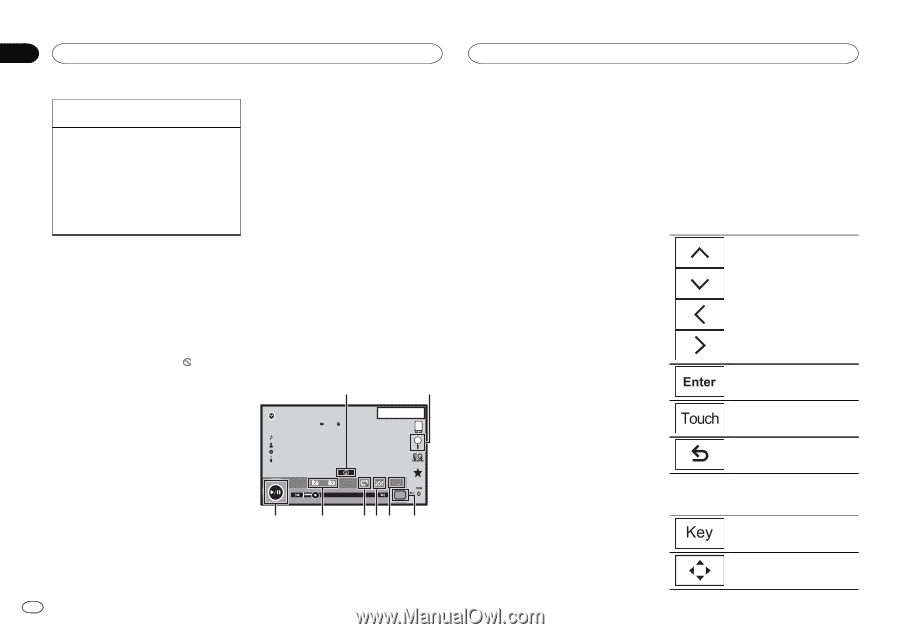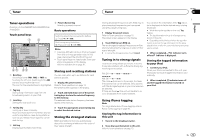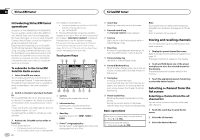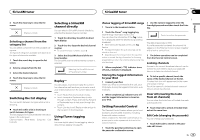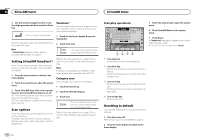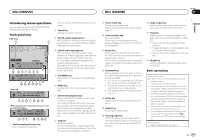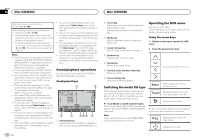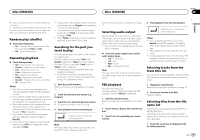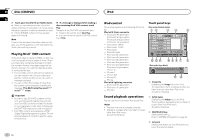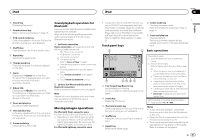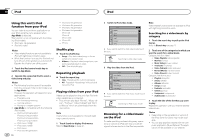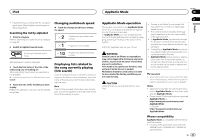Pioneer AVH-X5600BHS Owner's Manual - Page 18
Sound playback operations, Switching the media file type, Operating the DVD menu, Disc CD/DVD
 |
View all Pioneer AVH-X5600BHS manuals
Add to My Manuals
Save this manual to your list of manuals |
Page 18 highlights
Section 09 Disc (CD/DVD) Disc (CD/DVD) Selecting a chapter using the buttons 1 Press c or d (TRK). Fast forwarding or reversing using the buttons 1 Press and hold c or d (TRK). ! Fast forward/fast reverse may not always be possible on some discs. In such cases, normal playback will automatically resume. ! The fast forward/fast reverse speed depends on the length of time you press and hold down c or d (TRK). This function is not available for Video CD. Notes ! This DVD player can play back a DivX file recorded on CD-R/RW, DVD-R/RW, or MPEG-1/ MPEG-2/MPEG-4. (Please see the following section for files that can be played back. Refer to DivX video files on page 63.) ! Do not insert anything other than a DVD-R/ RW or CD-R/RW into the disc loading slot. ! Some operations may not be available while watching a media due to the programming of the disc. In such cases, the icon appears on the screen. ! There may be touch panel keys not listed under Introducing movie operations on page 17 that appear on the screen. Refer to Indicator list on page 61. ! With some DVDs, switching between languages/audio systems may only be possible using a menu display. ! You can also switch between languages/ audio systems using Video Setup menu. For details, refer to Setting the audio language on page 37. ! This unit will return to normal playback if you change the audio language during fast forward/fast reverse, pause or slow motion playback. ! With some DVDs, switching between subtitle languages may only be possible using a menu display. ! You can also switch between subtitle languages using Video Setup menu. For details, refer to Setting the subtitle language on page 37. ! This unit will return to normal playback if you change the subtitle language during fast forward/fast reverse, pause or slow motion playback. ! During playback of a scene shot from multiple angles, the angle icon is displayed. Use the Video Setup menu to turn the angle icon display on or off. For details, refer to Setting the multi-angle DVD display on page 38. ! You will return to normal playback if you change the viewing angle during fast forward/fast reverse, pause or slow motion playback. Sound playback operations You can use this unit to listen to DVD-R/DVDRW/CD/CD-R/CD-RW sound files. Touch panel keys 1 2 ROM1 1 Abcdefghi Abcdefghi Abcdefghi Abcdefghi 1 JAPNM12:43 00'37'' 8 7 S.Rtrv -08'43'' Media 654 3 1 Information key Switching the text information to display on this unit when playing MP3/WMA/AAC files. 18 En 2 Search key Displaying a list of track titles/file names to select songs on a CD. Displaying the file name list to select the files. 3 Media key Switching between media file types on a DVD or CD. 4 Sound retriever key Refer to Using sound retriever on page 10. Operating the DVD menu (Function for DVD video) Some DVDs allow you to make a selection from the disc contents using a menu. Using the arrow keys 1 Display arrow keys to operate the DVD menu. 2 Select the desired menu item. 5 Random key Playing songs in random order. 6 Repeat key Selecting the repeat range. 7 Previous folder key/Next folder key Selecting a folder. Selecting the desired menu item. 8 Pause and play key Pausing and starting playback. Switching the media file type When playing a digital media containing a mixture of various media file types, such as DivX, MPEG-1, MPEG-2, MPEG-4 and MP3, you can switch between media file types to play. % Touch Media to switch media file types. CD-DA (audio data)-Music/ROM (compressed audio)-Video (DivX, MPEG-1, MPEG-2, MPEG-4 video files) Note Audio data (CD-DA) files on DVD-R/RW/ROM cannot be played back on this unit. Starting playback from the selected menu item. Operating the DVD menu by directly touching the menu item. Back to previous display. # When operating the DVD menu by directly touching the menu item, touch the icon to operate. Returning to the normal DVD video display. Displaying arrow keys.