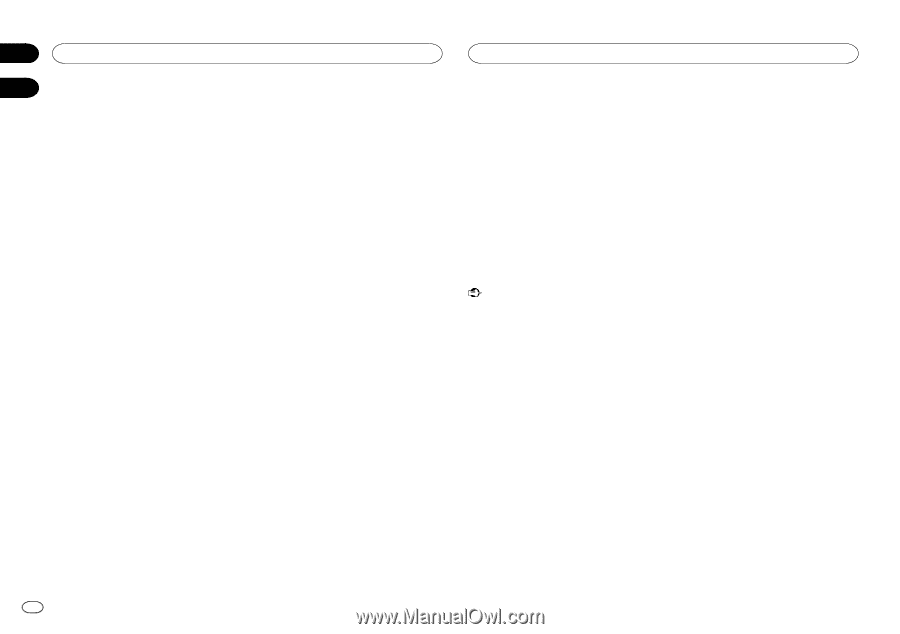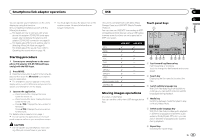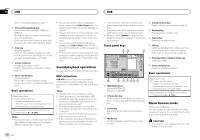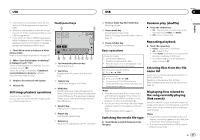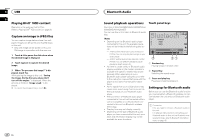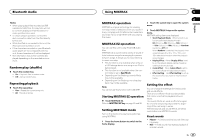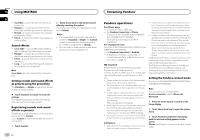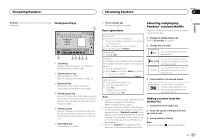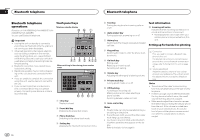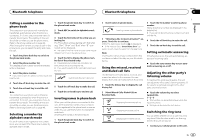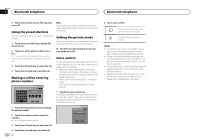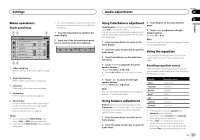Pioneer AVH-X5600BHS Owner's Manual - Page 30
Pandora operations, Using MIXTRAX, Streaming Pandora, as presets using the preset key - firmware
 |
View all Pioneer AVH-X5600BHS manuals
Add to My Manuals
Save this manual to your list of manuals |
Page 30 highlights
Section 15 Using MIXTRAX 16 ! Turntable - A fixed sound that mimics DJ scratching. ! Flanger2 - A rushing sound that mimics that rising and falling sounds of a jet engine. ! Reverb - A fixed sound effect that creates a reverberation effect. ! Echo2 - A fixed sound effect that creates an echoing effect. Sound effects ! Cross Fade - A sound effect that creates a fade in and fade out effect between songs. ! Flanger1 - A rushing sound that mimics that rising and falling sounds of a jet engine. ! Echo1 - A sound effect that creates an echoing effect. ! Loop - A sound effect that repeats playback of one section of a song track. 2 Add a check mark to the desired sound effect by touching the option. The marked sound effect is registered as a preset in Custom. Notes ! If a sound effect is touched in the selection screen for Standard or Simple, the Custom screen is automatically displayed and the sound effect is registered to Custom. ! You can listen to fixed sounds to hear examples by touching the speaker icon. Note Cross Fade cannot be selected for iPod audio files. Setting sounds and sound effects as presets using the preset key The Standard and Simple sound effects are set already as default presets. % Touch Standard or Simple to check the settings. The registered preset sound effect for the key that was touched is set as a preset. Registering sounds and sound effects as presets Registers a desired combination of sounds and sound effects to Custom. Touch Custom to easily set the desired sound or sound effect. 1 Touch Custom. 30 En Streaming Pandoraâ Pandora operations For iPhone users - Connect an iPod to USB input. - Set Pandora Connection to iPhone. (Function of AVH-X5600BHS/AVH-X4600BT/ AVH-X3600BHS/AVH-X2600BT) (This setting is not required for AVHX1600DVD.) For smartphone users (Function of AVH-X5600BHS/AVH-X4600BT/AVHX3600BHS/AVH-X2600BT) - Set Pandora Connection to Android. - A Bluetooth connection is required for Android devices. Refer to Bluetooth connection menu on page 45. Important Requirements to access Pandora using the Pioneer car audio/video products: Connect an iPod to USB input or an Android device using Bluetooth to play Pandora on this unit. ! Please update the firmware of the Pandora appli- cation to the latest version before use. ! The latest version of the Pandora application can be downloaded on iTunes App Store and Google Play. ! Create a free or a paid account online. You can create the account in the Pandora application from your iPhone or on the website. The URL in the following: http://www.pandora.com/register ! If the Data Plan for your iPhone does not provide for unlimited data usage, additional charges from your carrier may apply for accessing the Pandora service via 3G and/or EDGE networks. ! You need to connect to the Internet via 3G, EDGE or Wi-Fi network to use the service from Pandora. Limitations: ! Depending on the availability to the Internet, you may not be able to receive Pandora service. ! Pandora service is subject to change without notice. The service could be affected by any of the following: firmware versions of iPhone, firmware versions of Pandora application, changes to the Pandora music service. ! Certain functions of the Pandora service are not available when accessing the service through the Pioneer car audio/video products. They include, but not limited to the following: creating new stations, deleting stations, sending information about current stations, buying tracks from iTunes, viewing additional text information, logging in to Pandora, adjusting Cell Network Audio Quality. Pandora internet radio is a music service not affiliated with Pioneer. More information is available at http://www.pandora.com. The Pandora mobile application is available for most iPhone and smartphone, please visit www.pandora.com/everywhere/mobile for the latest compatibility information. Setting the Pandora connect mode (Function of AVH-X5600BHS/AVH-X4600BT/AVHX3600BHS/AVH-X2600BT) Note This function is not available when Device connection is set to iPhone via Bluetooth. 1 Press the home button to switch to the home display. 2 Touch the system key to open the system menu. 3 Touch Pandora Connection repeatedly until the desired setting appears on the screen. iPhone: An iPhone is connected using an actual cable.