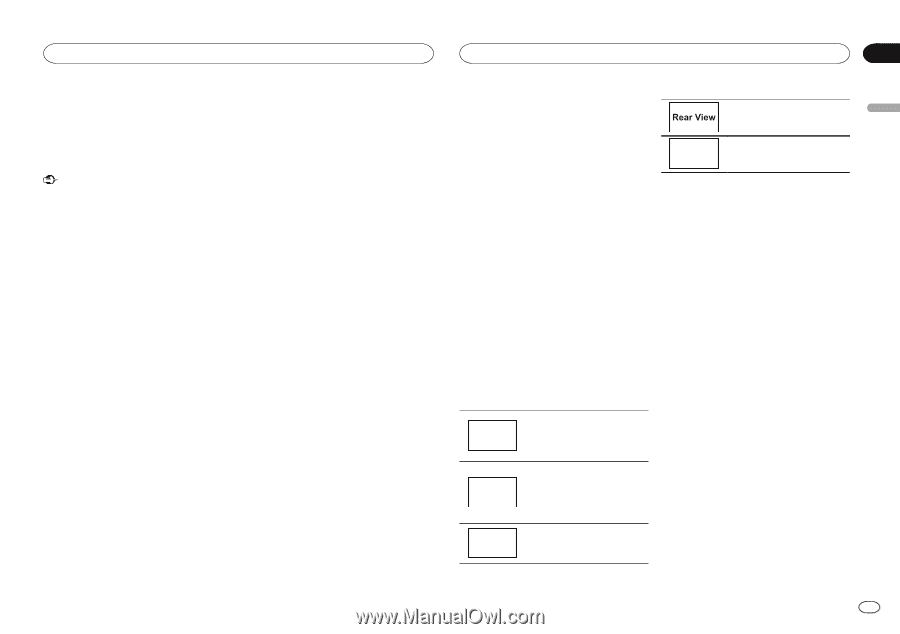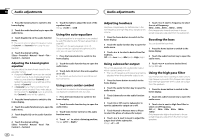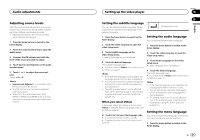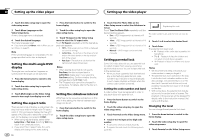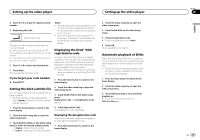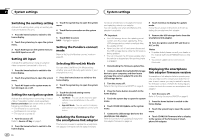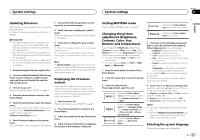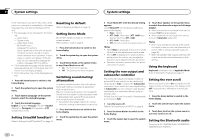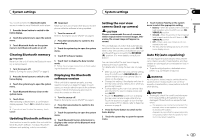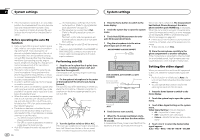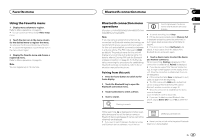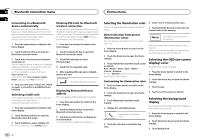Pioneer AVH-X5600BHS Owner's Manual - Page 41
Source, Contrast, Color, Hue - bluetooth update
 |
View all Pioneer AVH-X5600BHS manuals
Add to My Manuals
Save this manual to your list of manuals |
Page 41 highlights
System settings System settings Section 21 English Updating firmware This function is used to update this unit with the latest firmware. For about firmware and updating, refer to our website. Important ! The USB storage device for updating must contain only the correct update file. If the USB storage device contains multiple files, the update will fail. ! Never turn the unit off and never disconnect the USB storage device while the firmware is being updated. ! You can only start the firmware update when the vehicle is stopped and the parking brake is engaged. 1 Downloading the firmware update files. 2 Connect a blank (formatted) USB storage device to your computer, and then locate and copy the correct update file onto the USB storage device. 3 Turn the source off. Refer to Turning the source ON/OFF on page 8. 4 Press the home button to switch to the home display. 5 Touch the system key to open the system menu. You can check the current version of your unit's firmware. Touch Firmware Information on the system menu to open the Firmware Information screen. 6 Touch Firmware Update on the system menu. The confirmation screen appears on the display. 7 Connect the USB storage device according to the on-screen messages. 8 Touch Continue to display the read file mode. Check any messages if warning screens appear on the display. 9 Touch Start to display the data transfer mode. # Follow the on-screen instructions to finish updating the firmware. # This unit will reset automatically after the firmware update is completed if the update is successful. Note If "Update Failed!" appears on the screen, turn the ignition switch to OFF, then turn the ignition switch to the ACC position to proceed and start the recovery sequence. Displaying the firmware version If this unit fails to operate properly, you may need to consult your dealer for repair. In such cases, you may be asked to specify the firmware version. Perform the following procedure to check the version on this unit. 1 Turn the source off. Refer to Turning the source ON/OFF on page 8. 2 Press the home button to switch to the home display. 3 Touch the system key to open the system menu. 4 Touch Firmware Information to display to the version of the firmware of this unit. Setting MIXTRAX mode Refer to Setting MIXTRAX mode on page 29. Adjusting the Picture Adjustment for the rear view camera. Changing the picture adjustment (Brightness, Contrast, Color, Hue, Dimmer and Temperature) You can adjust the Brightness (brightness), Contrast (contrast), Color (color) , Hue (hue), Dimmer (dimmer), and Temperature (temperature) for each source and rear view camera. ! You cannot adjust Color and Hue for the audio source. ! You cannot adjust Color and Hue for NAVI, Apps and MirrorLink. 1 Press the home button to switch to the home display. 2 Touch the system key to open the system menu. Source Adjusting the Picture Adjustment for the source. 4 Touch any of the following touch panel keys to select the function to be adjusted. Picture Adjustment items are displayed. ! Brightness - Adjusts the black intensity ! Contrast - Adjusts the contrast ! Color - Adjusts the color saturation ! Hue - Adjusts the tone of color (red or green is emphasized) ! Dimmer - Adjusts the brightness of the dis- play ! Temperature - Adjusts the color tempera- ture, resulting in a better white balance # You can adjust Hue only when the color system is set to NTSC. # With some rear view cameras, picture adjustment may not be possible. 3 If you are adjusting the Picture Adjustment, select the unit. NAVI Apps MirrorLink Completing Picture Adjustment for the Navigation system when Device connection is set to NAVI. Completing Picture Adjustment for the AppRadio Mode when Device connection is set to iPhone via USB or iPhone via Bluetooth. Completing Picture Adjustment for the MirrorLink Mode. 5 Touch c or d to adjust the selected item. Each time you touch c or d, the level of the selected item increases or decreases. # Brightness, Contrast, Color, and Hue can be adjusted from +24 to -24. # Dimmer can be adjusted from +1 to +48. # Temperature can be adjusted from +3 to -3. Notes ! You cannot operate this function while driv- ing. ! Different Brightness/Contrast/Dimmer set- tings can be set for when the illumination switch is on and when it is off. Selecting the system language The system language can be selected. En 41