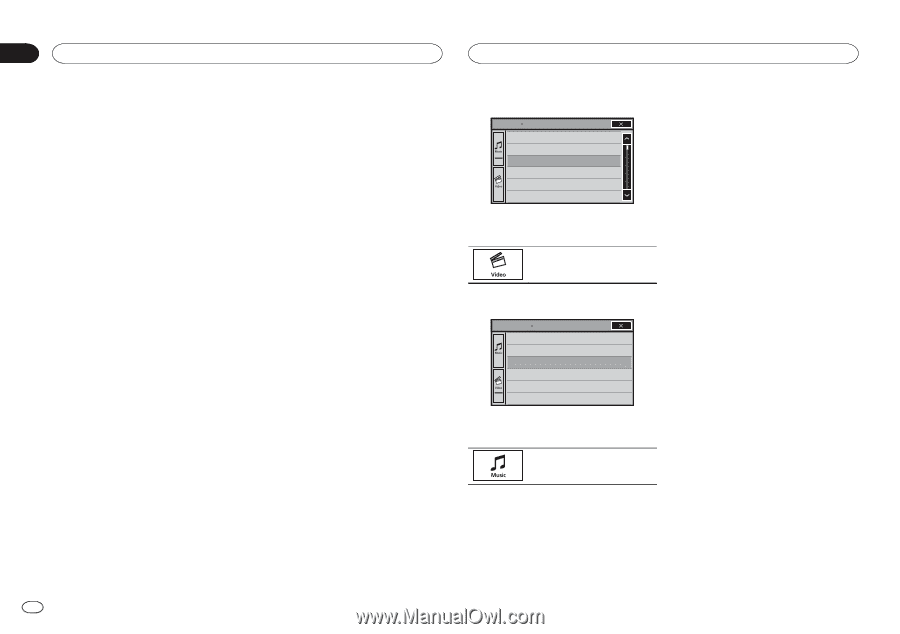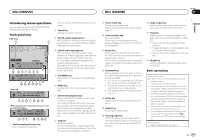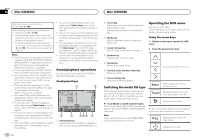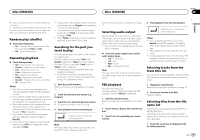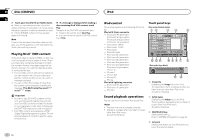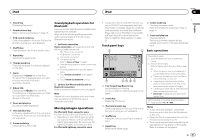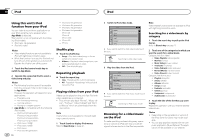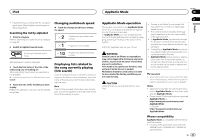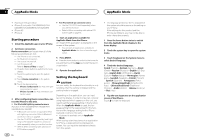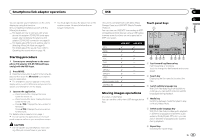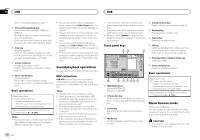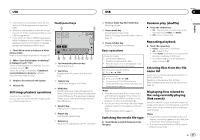Pioneer AVH-X5600BHS Owner's Manual - Page 22
Using this unit, s iPod, function from your iPod, Shuffle play, Repeating playback - iphone 6
 |
View all Pioneer AVH-X5600BHS manuals
Add to My Manuals
Save this manual to your list of manuals |
Page 22 highlights
Section 10 iPod iPod Using this unit's iPod function from your iPod You can listen to sound from applications on your iPod using the car's speakers when App Mode is selected. This function is not compatible with the following iPod models. ! iPod nano 1st generation ! iPod with video Notes ! Video-related functions are not available to iPod with lightning connector users. ! While this function is in use, the iPod will not turn off even if the ignition key is turned off. Operate the iPod to turn off the power. 1 Touch the iPod control mode key to switch to App Mode. 2 Operate the connected iPod to select a video/song and play. Notes ! The following functions are still accessible from the unit even if the control mode is set to App Mode. However, the operation will depend on your applications. - Playing/pausing - Fast forwarding/reversing - Tracking up/down - Moving to a chapter up/down ! App Mode is compatible with the following iPod models. - iPod touch 4th generation - iPod touch 3rd generation - iPod touch 2nd generation - iPod touch 1st generation - iPod classic 160GB - iPod classic 120GB - iPod classic - iPod nano 6th generation - iPod nano 5th generation - iPod nano 4th generation - iPod nano 3rd generation - iPod nano 2nd generation - iPhone 4S - iPhone 4 - iPhone 3GS - iPhone 3G - iPhone Shuffle play % Touch the shuffle key. ! Songs - Play back videos/songs in the selected list in random order. ! Albums - Play back videos/songs from a randomly selected album in order. ! Off - Turn off shuffle play. Repeating playback % Touch the repeat key. ! One - Repeat just the current video/song ! All - Repeat all videos/songs in the selected list on the iPod Playing videos from your iPod Videos can be played on this unit if an iPod with video capabilities is connected. ! This unit can play back "Movies", "Music vid- eos", "TV show", "Video Podcast" and "Rented Movies" which are downloaded from the iTunes store. Note This function is not available to iPod with lightning connector users. 1 Touch Search to display iPod menus. Refer to Search key on page 21. 22 En 2 Switch to iPod video mode. ROOT Playlists Artists Albums Songs Podcasts Genres # If you want to switch to iPod video mode, touch the icon. Switching to iPod video mode. 3 Play the video from the iPod. ROOT Video Playlists Movies Music Videos TV Shows Video Podcasts Rented Movies # If you want to switch to iPod music mode, touch the icon. Switching to iPod music mode. Browsing for a video/music on the iPod To make operating and searching easy, operations to control an iPod with this unit are designed to be as similar to the iPod as possible. Note Video-related functions are not available to iPod with lightning connector users. Searching for a video/music by category 1 Touch the search key to pull up the iPod menus. Refer to Search key on page 21. 2 Touch one of the categories in which you want to search for a video/music. Category lists (for video) ! Video Playlists (video playlists) ! Movies (movies) ! Music Videos (music videos) ! TV Shows (TV shows) ! Video Podcasts (video podcasts) ! Rented Movies (rented movies) ! Video ITunesU (video ITunesU) Category lists (for music) ! Playlists (playlists) ! Artists (artists) ! Albums (albums) ! Songs (songs) ! Podcasts (podcasts) ! Genres (genres) ! Composers (composers) ! Audiobooks (audiobooks) 3 Touch the title of the list that you want to play. Repeat this operation until you find the desired video/music. Notes ! Depending on the generation or version of the iPod, some functions may not be available. ! You can play playlists created with the computer application (MusicSphere). The application will be available on our website.