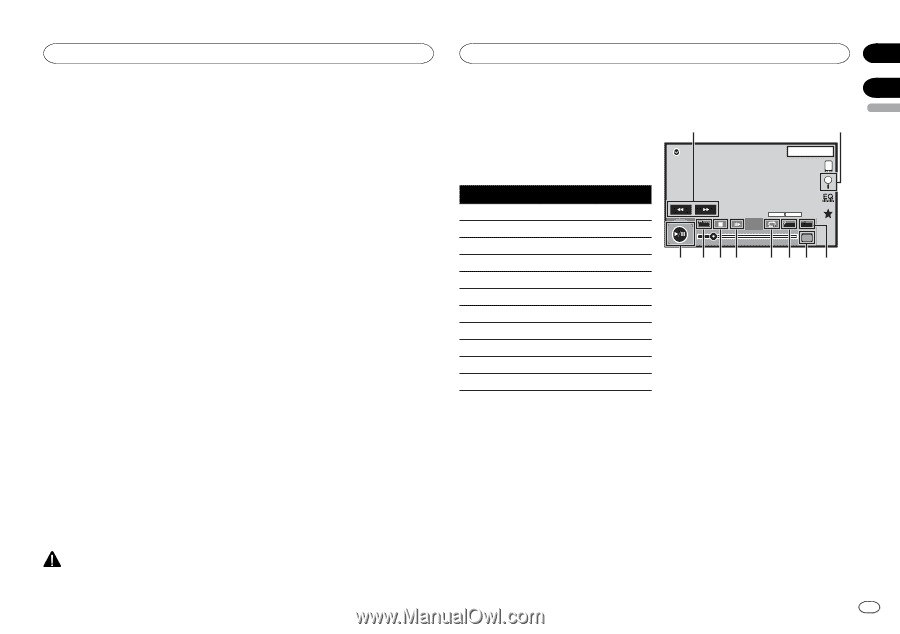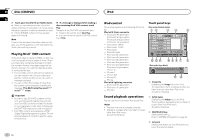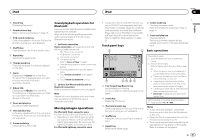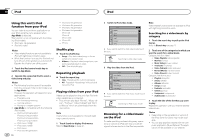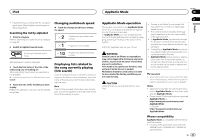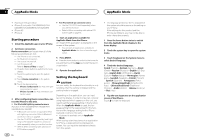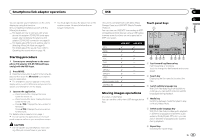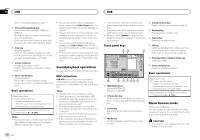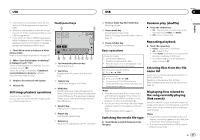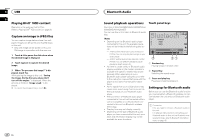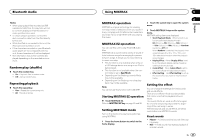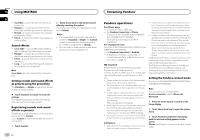Pioneer AVH-X5600BHS Owner's Manual - Page 25
Starting procedure, Moving images operations, Smartphone link adaptor operations, - mirrorlink
 |
View all Pioneer AVH-X5600BHS manuals
Add to My Manuals
Save this manual to your list of manuals |
Page 25 highlights
Smartphone link adaptor operations You can operate your smartphone on the unit's display by using this function. Only compatible smartphones work with the MirrorLink function. - For details on how to connect with smart- phone link adaptor (CD-ML100) (sold separately), refer to Optional Smartphone link adaptor (CD-ML100) connection on page 53. - For details about MirrorLink setting, refer to Selecting MirrorLink Mode on page 40. - For details about the sound mixer, refer to Operating the sound mixer on page 48. ! You must agree to obey the above rule on the caution screen. Be sure to follow the onscreen instructions. Starting procedure 1 Connect your smartphone to the smartphone link adaptor (CD-ML100) (sold separately) with the RGB input. 2 Press MODE. # Press the home button to switch to the home display and then touch the MirrorLink key to start the launcher application. # The smartphone's screen appears on the unit's display when you select MirrorLink and you can then operate your smartphone on the display. 3 Operate the application. - Press home button: Displays the home screen for MirrorLink. - Press home button twice: Displays the home screen for the unit. - Press d (TRK): Displays the menu screen for MirrorLink. - Press c (TRK): Displays the previous screen for MirrorLink. For details, refer to Head unit on page 7. # You can operate the applications on the touch panel screen as well as on your smartphone screen. CAUTION ! Do not operate your smartphone while driv- ing. Obey all relevant laws in your area. USB Section 12 13 This unit is compliant with USB MSC (Mass Storage Class) and USB MTP (Media Transfer Protocol). You can also use USB MTP (connecting to MTPcompatible Android devices using a USB cable); however some functions are not supported for MTP connection. Touch panel keys 1 USB 01 2 1 JAPNM12:43 01 USB MSC MP3 1 WMA 1 WAV 1 AAC 1 DivX 1 MPEG-1 1 MPEG-2 1 MPEG-4 1 JPEG 1 Music browse mode 1 MIXTRAX EZ 1 USB MTP 1 1 - 1 Moving images operations (Function of USB MSC) You can use this unit to view USB storage device files. FULL 00'20'' a 987 Multi ch Dolby D 1 1 Media -119'51'' 654 3 1 Fast forward key/Reverse key Fast forwarding or reversing Touch to change the fast forward and reverse speed. 2 Search key Displaying the file name list to select the files. 3 Switch subtitle language key With DivX files featuring multi-subtitle recordings, you can switch between subtitle languages during playback. 4 Media key Switching between media file types to play on Music/Video/Photo. 5 Switch audio language key With DivX files that provides audio playback in different languages and different audio systems (Dolby Digital, DTS, etc.), you can switch between languages/audio systems during playback. 6 Repeat key Selecting the repeat range. En 25 English