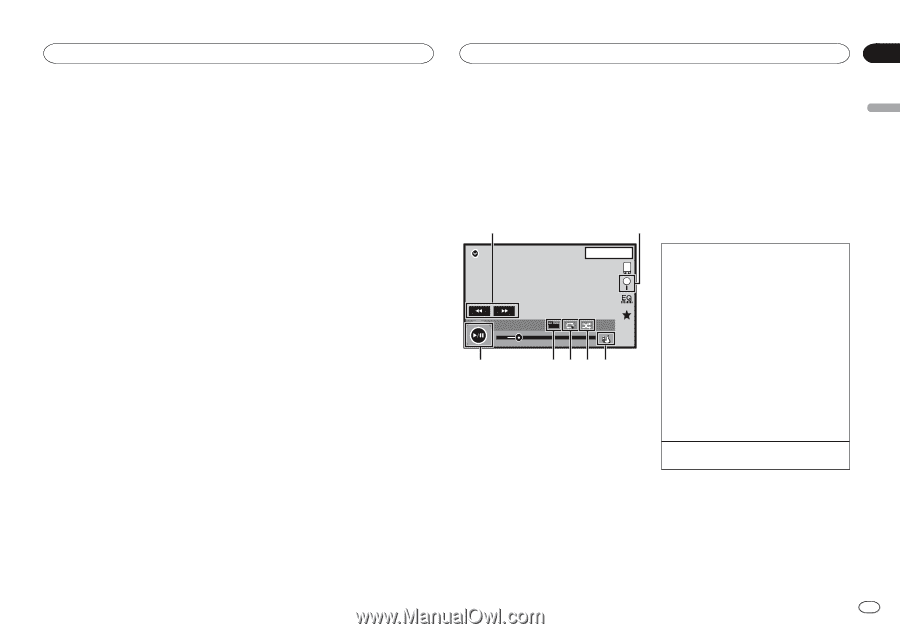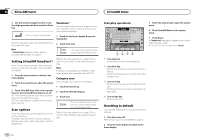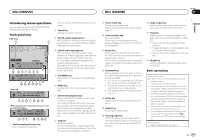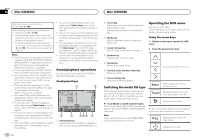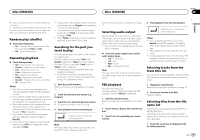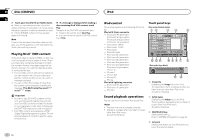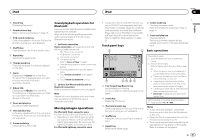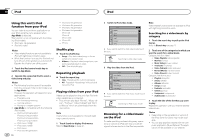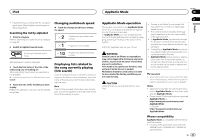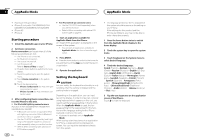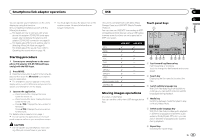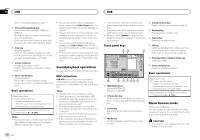Pioneer AVH-X5600BHS Owner's Manual - Page 21
Moving images operations, Sound playback operations for, Bluetooth, Touch panel keys, Basic operations - installation manual
 |
View all Pioneer AVH-X5600BHS manuals
Add to My Manuals
Save this manual to your list of manuals |
Page 21 highlights
iPod iPod Section 10 English 5 Search key Displaying iPod menus. 6 Sound retriever key Refer to Using sound retriever on page 10. 7 iPod control mode key Conducting operation from your iPod and listening to it using your car's speakers. 8 Shuffle key Playing songs on the iPod in random order. 9 Repeat key Selecting the repeat range. a Change speed key Changing the speed of audiobook playback on the iPod. b Genre Displaying the Genres list on the iPod. The album title is displayed when you listen to music other than iPod music. (Except for Pandora) c Album title Displaying the Albums list on the iPod. The artist name is displayed when you listen to music other than iPod music. (Except for Pandora) d Pause and play key Pausing and starting playback. e Unit operation key Performing operations from this unit and listening to the music on your iPod using your car's speakers. f Screen mode key Changing the screen mode. Sound playback operations for Bluetooth (Function of AVH-X5600BHS/AVH-X4600BT/AVHX3600BHS/AVH-X2600BT) When all of the following settings are made, audio can be enjoyed on this unit using a Bluetooth connection. 1 Set Device connection. Device connection can be set when all of the following conditions are met. - The iPhone is not connected. - No Bluetooth connection. - The source is turned off. 1 Turn the source off. Refer to Source off key on page 7. 2 Press the home button to switch to the home display. 3 Touch the system key to open the system menu. 4 Touch Device connection on the system menu. 5 Touch iPhone via Bluetooth to select. 2 Connect the iPhone and this unit via Bluetooth connection. Refer to Bluetooth connection menu on page 45. Note Artwork will not be displayed when sound playback operations are performed using a Bluetooth connection. Moving images operations For iPod with 30-pin connector users You can use the unit to view iPod movie files. ! Depending on your iPod, there may not be any output unless you use CD-IU201S/CDIU201V (sold separately). Be sure to use CDIU201S/CD-IU201V to connect your iPod. For iPod with lightning connector users ! To play movie files in iPod with this unit, connect a CD-IV203 (sold separately) and Lightning Digital AV Adapter (Apple Inc. products) (sold separately) and install the CarMediaPlayer app on your iPod. Refer to the CarMediaPlayer manual for more information. Refer to AppRadio Mode operation on page 23. Touch panel keys 6 Screen mode key Changing the screen mode. Refer to Changing the wide-screen mode on page 10. 7 Pause and play key Pausing playback. Returning to normal playback during paused, slow motion, or frame-by-frame playback. 1 2 Basic operations iPod 1 JAPNM12:43 2/3 2 7 02'35'' FULL 1 AAppppr -21'54'' 654 3 1 Fast forward key/Reverse key Fast forwarding or reversing Touch to change the fast forward and reverse speed. 2 Search key Displaying iPod menus. 3 iPod control mode key Conducting operation from your iPod and listening to it using your car's speakers. 4 Shuffle key Playing the video on your iPod in a random order. 5 Repeat key Selecting the repeat range. Playing back videos 1 Touch the search key to pull up the iPod menus. 2 Select a movie to play. Refer to Playing videos from your iPod on page 22. ! When the source icon is not displayed, it can be displayed by touching the screen. ! Disconnect headphones from the iPod be- fore connecting it to this unit. ! Depending on the iPod model and the amount of data stored in the iPod, it may take some time for playback to begin. ! Use the touch panel keys to select the iPod after connecting it to this unit. ! No Device is displayed when disconnecting the iPod. Fast forwarding or reversing using the buttons 1 Press and hold c or d (TRK). Notes ! To ensure proper operation, connect the dock connector cable from the iPod directly to this unit. ! While the iPod is connected to this unit, the iPod cannot be turned on or off. ! Touch panel keys not listed under Moving images operations may appear on the display. Refer to Indicator list on page 61. En 21