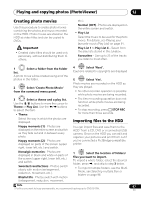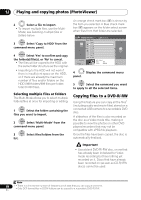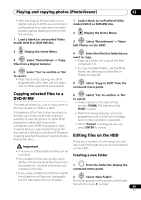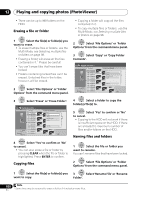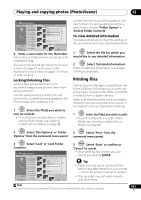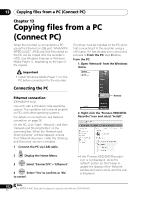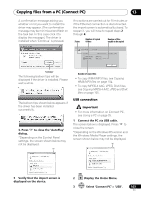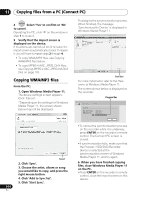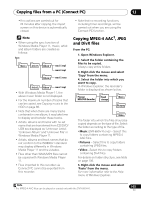Pioneer DVR-660H-S Operating Instructions - Page 100
Playing and copying photos PhotoViewer
 |
UPC - 012562888897
View all Pioneer DVR-660H-S manuals
Add to My Manuals
Save this manual to your list of manuals |
Page 100 highlights
12 Playing and copying photos (PhotoViewer) • There can be up to 999 folders on the HDD. Erasing a file or folder 1 ENTER Select the file(s) or folder(s) you want to erase. • To erase multiple files or folders, use the Multi-Mode; see Selecting multiple files or folders on page 98. • Erasing a folder will erase all the files contained in it.1 Please be careful! • You can't erase files that have been locked. • Folders containing locked files can't be erased. Unlocked files in the folder, however, will be erased. 2 ENTER Select 'File Options' or 'Folder Options' from the command menu panel. • Copying a folder will copy all the files contained in it. • To copy multiple files or folders, use the Multi-Mode; see Selecting multiple files or folders on page 98. 2 ENTER Select 'File Options' or 'Folder Options' from the command menu panel. 3 ENTER Select 'Copy' or 'Copy Folder Contents'. PhotoViewer (HDD) Folder2 File 12 Files HDD Remain 100.0 G 001 PIOR0000 002 PIOR0001 003 PIOR0002 004 PIOR0003 005 PIOR0004 006 PIOR0005 007 PIOR0006 008 PIOR0007 009 PIOR0008 010 PIOR0009 011 PIOR0010 012 PIOR0011 Folder Size 999 MB Start Slideshow EraseStart Audio Slideshow CopyFile Options RenaPmrientFile LockCopy to DVD FILE Detailed InformationMENU Multi-Mode Cancel 1/84 3 ENTER Select 'Erase' or 'Erase Folder'. PhotoViewer (HDD) Folder2 File 12 Files HDD Remain 100.0 G 001 PIOR0000 002 PIOR0001 003 PIOR0002 004 PIOR0003 005 PIOR0004 006 PIOR0005 007 PIOR0006 008 PIOR0007 009 PIOR0008 010 PIOR0009 011 PIOR0010 012 PIOR0011 Folder Size 999 MB Start Slideshow EraseStart Audio Slideshow CopyFile Options RenaPmrientFile LockCopy to DVD FILE Detailed InformationMENU Multi-Mode Cancel 1/84 4 ENTER Select 'Yes' to confirm or 'No' to cancel. • You can also erase a file or folder by pressing CLEAR when the file or folder is highlighted. Press ENTER to confirm. Copying files 4 ENTER Select a folder to copy the folder(s)/file(s) to. 5 ENTER Select 'Yes' to confirm or 'No' to cancel. • Copying to the HDD will not work if there is insufficient space on the HDD; if there are already the maximum number of files and/or folders on the HDD. Naming files and folders 1 ENTER Select the file or folder you want to rename. You can't rename files that have been locked. 2 ENTER Select 'File Options' or 'Folder Options' from the command menu panel. 1 ENTER Select the file(s) or folder(s) you want to copy. 3 ENTER Select 'Rename File' or 'Rename Folder'. 100 En Note 1 Some time may be required to erase a folder if it includes many files.