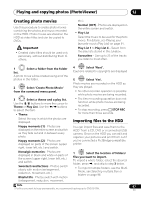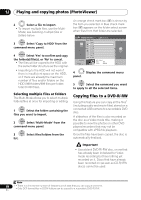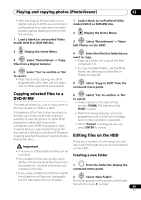Pioneer DVR-660H-S Operating Instructions - Page 94
Playing and copying photos, PhotoViewer
 |
UPC - 012562888897
View all Pioneer DVR-660H-S manuals
Add to My Manuals
Save this manual to your list of manuals |
Page 94 highlights
12 Playing and copying photos (PhotoViewer) Chapter 12 Playing and copying photos (PhotoViewer) From the PhotoViewer you can view JPEG photos and picture files stored on the HDD, DVD or CD-R/-RW/-ROM, or on a USBequipped digital camera.1 You can also import files and save them to the recorder's HDD or a DVD-R/-RW disc. Locating JPEG picture files HOME MENU 1 Display the Home Menu. 2 ENTER Select 'PhotoViewer'. 3 ENTER Select the location of the files you want to view or edit. • View/Edit Photos on the HDD - View or edit photos already stored on the recorder's HDD. • View Photos on a DVD/CD - View photos on a DVD, Fujicolor CD, CD-ROM or CD-R/-RW. • View Photos on a USB Device - View photos on a digital camera (or other USB device) connected to the USB port. • Copy Files from a Digital Camera - Copy all DCF files directly from a connected digital camera to a recordable DVD-R/-RW. 4 ENTER Select the folder containing the files you want to view, copy or edit. The first image from the selected folder is displayed as thumbnail at the bottom of the screen. • From the Folder Information column, you can change thumbnails via the / buttons. • Press PREV or NEXT to change the page. Currently selected folder in folder list PhotoViewer (HDD) Select Folder 001 Folder1 Folder 002 Folder2 003 Folder3 004 Folder4 005 Folder5 006 Folder6 007 Folder7 008 Folder8 HDD Remain 100.0 G 002 Folder2 Files 999 Folder 999 MB Folder information FOLDER MENU 1/3 Pages in folder list 5 Select the file you want to view, copy or edit. Currently selected thumbnail PhotoViewer (HDD) Folder2 File 12 Files HDD Remain 100.0 G 001 PIOR0000 002 PIOR0001 003 PIOR0002 004 PIOR0003 005 PIOR0004 006 PIOR0005 007 PIOR0006 008 PIOR0007 009 PIOR0008 010 PIOR0009 011 PIOR0010 012 PIOR0011 Folder Size 999 MB FILE MENU 1/84 Pages in file list • The larger the file size, the longer it takes the recorder to load the file. Note 1 Up to 999 files or 99 folders are viewable, but if there are more files/folders than this on the disc or connected 94 En USB camera it is still possible to view them all using the Reload function (see Reloading files from a disc or USB device on page 95).