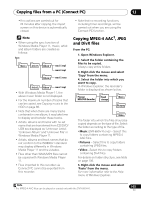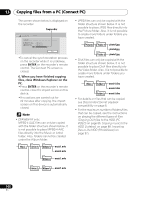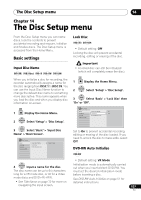Pioneer DVR-660H-S Operating Instructions - Page 110
The Video Adjust menu
 |
UPC - 012562888897
View all Pioneer DVR-660H-S manuals
Add to My Manuals
Save this manual to your list of manuals |
Page 110 highlights
15 The Video Adjust menu Chapter 15 The Video Adjust menu Using the Video Adjust menu you can set up the picture quality for the built-in tuner and external inputs, for disc playback, and for recording. Setting the picture quality for TV and external inputs Picture Creation lets you choose a set of picture quality settings for the built-in TV tuner and for each external input. There are several preset settings that suit various sources, or you can create up to three of your own sets. Choosing a preset HOME MENU 1 With the recorder stopped, press to display the Home Menu. 2 ENTER Select 'Setup' > 'Video Adjust'. 3 ENTER Select a preset. 2ch Tuner Detailed Settings • Use the INPUT SELECT button to switch between the built-in TV tuner and the external inputs. • Use the CHANNEL +/- buttons to change the channel of the built-in TV tuner. There are six presets available: • Tuner - suitable for general TV broadcasts • VCR - suitable for video cassettes • DTV/LDP - suitable for digital broadcasts and Laserdiscs • Memory1 - user preset 1 110 En • Memory2 - user preset 2 • Memory3 - user preset 3 You can press DISPLAY to see the individual settings for the current preset (Tuner, VCR or DTV/LDP). Creating your own set There are three user presets in which you can save your own set of picture quality settings. 1 Follow Choosing a preset above and select one of the user presets (Memory 1, 2 or 3). 2 ENTER Select 'Detailed Settings'. 2ch Memory1 Detailed Settings 3 ENTER Select the setting you want to adjust. Memory1 2ch Prog. Motion PureCinma 3-D Y/C YNR CNR Detail White AGC Motion Still Auto Motion Still Off Max Off Max Off Max On You can adjust the following settings: • Prog. Motion - Adjusts the motion and still picture quality when video output is set to progressive. • PureCinema - This setting optimizes the picture for film material when the video output is set to progressive. Usually set to Auto; but try switching to Off if the picture appears unnatural. • 3-D Y/C - Adjusts the brightness/colour separation.