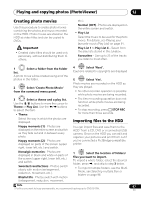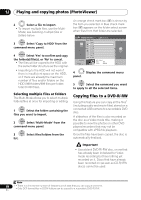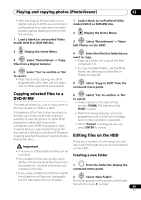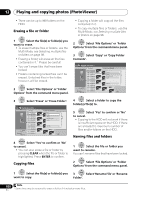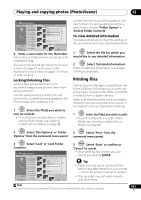Pioneer DVR-660H-S Operating Instructions - Page 96
Start Audio Slideshow'.
 |
UPC - 012562888897
View all Pioneer DVR-660H-S manuals
Add to My Manuals
Save this manual to your list of manuals |
Page 96 highlights
12 Playing and copying photos (PhotoViewer) 3 panel. Display the command menu The command menu panel Zooming an image During a slideshow you can zoom in to enlarge a portion of the picture by a factor of two or four. You can also move the area of the picture displayed.1 PhotoViewer (HDD) Folder2 File 12 Files HDD Remain 100.0 G 001 PIOR0000 002 PIOR0001 003 PIOR0002 004 PIOR0003 005 PIOR0004 006 PIOR0005 007 PIOR0006 008 PIOR0007 009 PIOR0008 010 PIOR0009 011 PIOR0010 012 PIOR0011 Folder Size 999 MB Start Slideshow Start Audio Slideshow File Options Print Copy to DVD FILE Detailed InformationMENU Multi-Mode 1/84 4 ENTER Select 'Start Slideshow' or 'Start Audio Slideshow'. When Start Audio Slideshow is selected, you can enjoy the slideshow while playing back music in Jukebox. Select the theme and play list, then press ENTER. For details, see Creating photo movies on page 97. For more information on adding music to the HDD, see Playing and copying music (Jukebox) on page 88. • You can also select a file or folder then press PLAY to start playing the slideshow. • Use PREV/ NEXT to display the previous/next picture, or PAUSE to pause the slideshow.1 • Depending on the aspect ratio, some pictures may be displayed with black bars top and bottom, or left and right. • Large picture files may take a few seconds to display. This is normal. STOP 5 Press to return to the thumbnail. • You can also use the RETURN button. HOME MENU 6 Press to exit the PhotoViewer. 1 ENTER Press during the slideshow to zoom the picture. Repeated presses cycle between zoom off, 2x zoom and 4x zoom. The zoom factor is displayed on-screen. 2 Use to move the zoomed area. Rotating an image You can rotate the displayed picture during a slideshow so you can always view pictures the right way up, whichever way they were taken.1 ANGLE • Press during the slideshow to rotate the displayed picture clockwise by 90º. Press repeatedly to continue rotating the picture in increments of 90º. Playing JPEG files on the HDD in random order The files can easily be played in random order, simply by pressing the PHOTO button.2 PHOTO • Playing audio slideshows. Use this procedure to play audio slideshows combining the photos and music recorded on the HDD. • The photos switch in units of folders each time the PHOTO button is pressed. • To stop playback, press STOP. Note 96 En 1 This function does not work when Start Audio Slideshow is selected. 2 This operation cannot be performed while the recorder's GUI is displayed.