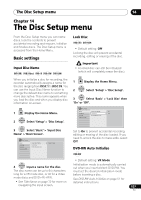Pioneer DVR-660H-S Operating Instructions - Page 112
Black Setup
 |
UPC - 012562888897
View all Pioneer DVR-660H-S manuals
Add to My Manuals
Save this manual to your list of manuals |
Page 112 highlights
15 The Video Adjust menu 3 ENTER Select the picture quality setting you want to adjust. Memory1 Prog. Motion PureCinma YNR BNR MNR Sharpness Detail Motion Still Auto1 Off Max Off Max Off Max Soft Fine Soft Fine You can adjust the following settings: • Prog. Motion - Adjusts the motion and still picture quality when video output is set to progressive. (Prog. Motion is ineffective when PureCinema is On.) • PureCinema - This setting optimizes the picture for film material when the video output is set to progressive. Usually set to Auto 1 but try switching to Auto 2, On or Off if the picture appears unnatural. • YNR - Adjusts the amount of noise reduction (NR) applied to the Y (brightness) component. • BNR - Adjusts the amount of noise reduction (NR) applied to the block noise (artefacts visible in areas of flat colour, caused by MPEG compression). • MNR - Adjusts the amount of noise reduction (NR) applied to the mosquito noise (artefacts visible around the edges of an image, caused by MPEG compression). • Sharpness - Adjusts the sharpness of the high-frequency (detailed) elements in the picture. Sharpness is ineffective for HDMI output. • Detail - Adjusts how sharp edges appear. • White Level - Adjusts the intensity of white. White Level is ineffective for HDMI output. • Black Level - Adjusts the intensity of black. Black Level is ineffective for HDMI 112 output. En • Black Setup - Corrects the standard reference black level. Black Setup is ineffective for HDMI output. • Gamma Correction - Adjusts the brightness of darker images. Gamma Correction is ineffective for HDMI output. • Hue - Adjusts overall balance between red and green. Hue is ineffective for HDMI output. • Chroma Level - Adjusts how rich the colours appear. Chroma Level is ineffective for HDMI output. 4 ENTER Adjust the currently selected setting. HOME MENU 5 Press to exit. Tip • To see more of the picture as you adjust different settings, press ENTER after selecting the setting you want to adjust.