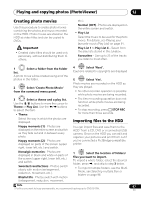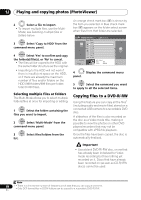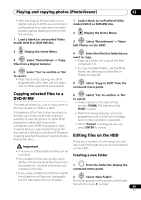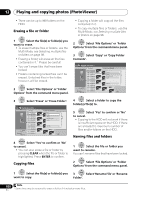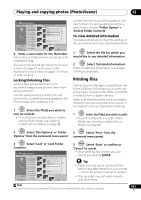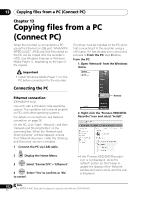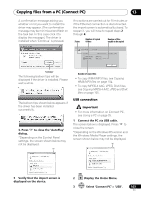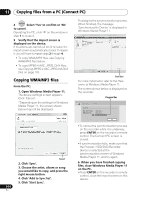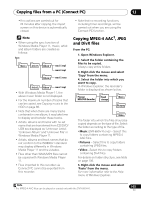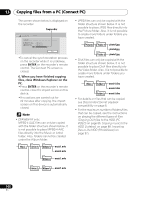Pioneer DVR-660H-S Operating Instructions - Page 101
Playing and copying photos PhotoViewer, Printing files
 |
UPC - 012562888897
View all Pioneer DVR-660H-S manuals
Add to My Manuals
Save this manual to your list of manuals |
Page 101 highlights
Playing and copying photos (PhotoViewer) 12 PhotoViewer (HDD) Folder2 File 12 Files HDD Remain 100.0 G 001 PIOR0000 002 PIOR0001 003 PIOR0002 004 PIOR0003 005 PIOR0004 006 PIOR0005 007 PIOR0006 008 PIOR0007 009 PIOR0008 010 PIOR0009 011 PIOR0010 012 PIOR0011 Folder Size 999 MB Start Slideshow EraseStart Audio Slideshow CopyFile Options RenaPmrientFile LockCopy to DVD FILE Detailed InformationMENU Multi-Mode Cancel 1/84 4 Enter a new name for the file/folder. File names or Folder names can be up to 64 characters long. See Using the remote key shortcuts to input a name on page 70 and Using a USB keyboard to enter a name on page 71 for how to enter a name. Locking/Unlocking files Locking files will protect them from accidental erasure and prevent them from being renamed. Use the same process to both lock and unlock files. Locked files are displayed in the PhotoViewer with a padlock icon. 1 ENTER Select the file(s) you want to lock (or unlock). • To lock/unlock multiple files or folders, use the Multi-Mode; see Selecting multiple files or folders on page 98. Locked files are shown with a padlock icon next to them. To remove all locks within a given folder, choose 'Folder Option' > 'Unlock Folder Contents'. To view detailed information This feature allows you to check the settings of the camera from which you imported the photos. 1 ENTER Select the file for which you would like to see detailed information. 2 ENTER Select 'Detailed Information'. When no detailed information is available, nothing is displayed. Printing files Connecting a PictBridge-compatible printer to the USB port will enable you to print out picture files1 stored on the HDD, a CD/DVD or directly from a digital camera. Make sure that the printer (and your digital camera if you are using that as a source) is connected to the recorder before starting. 1 ENTER Select the file(s) you want to print. • To print multiple files, use the MultiMode; see Selecting multiple files or folders on page 98. 2 ENTER Select 'File Options' or 'Folder Options' from the command menu panel. 2 ENTER Select 'Print' from the command menu panel. 3 ENTER Select 'Lock' or 'Lock Folder Contents'. PhotoViewer (HDD) Folder2 File 12 Files HDD Remain 100.0 G 001 PIOR0000 002 PIOR0001 003 PIOR0002 004 PIOR0003 005 PIOR0004 006 PIOR0005 007 PIOR0006 008 PIOR0007 009 PIOR0008 010 PIOR0009 011 PIOR0010 012 PIOR0011 Folder Size 999 MB Start Slideshow EraseStart Audio Slideshow CopyFile Options RenaPmrientFile LockCopy to DVD FILE Detailed InformationMENU Multi-Mode Cancel 1/84 3 ENTER Select 'Start' to confirm or 'Cancel' to cancel. • Once printing has started, you can cancel by pressing ENTER. Tip • Paper size and layout can be set; the options available depend on your printer - check the printer manual for details. • This recorder may not work correctly with all printers. Note 1 Picture files should be standard DCF format. Non-standard files may not print properly. 101 En