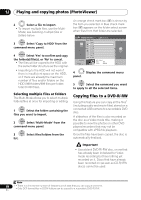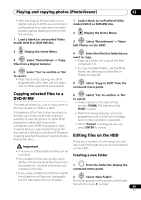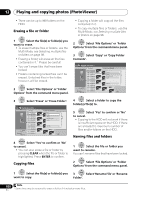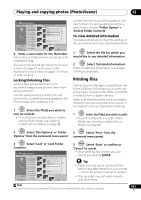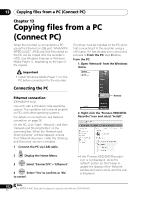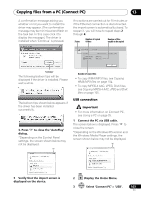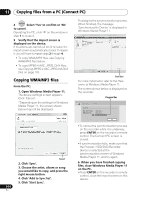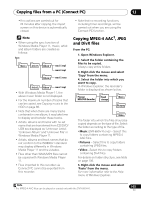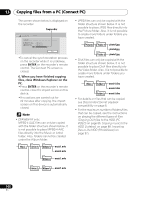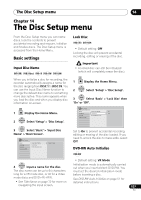Pioneer DVR-660H-S Operating Instructions - Page 103
Copying files from a PC Connect PC
 |
UPC - 012562888897
View all Pioneer DVR-660H-S manuals
Add to My Manuals
Save this manual to your list of manuals |
Page 103 highlights
Copying files from a PC (Connect PC) 13 A confirmation message asking you whether or not you want to install the driver may appear. (The confirmation message may be minimized and flash on the task bar. In this case click it to display the message.) The driver is installed when 'Continue' is pressed. If no actions are carried out for 20 minutes or if the Ethernet connection is disconnected, the import screen is automatically closed. To reopen it, you will have to repeat steps 2 through 4. Status Number of copied folders Number of files unable to be copied Connect PC Standby 00000 Folders 000000 Files Destination host 192.168. 0.100 ( 000 error ) ( 000 error ) Exit 'Continue' The following balloon tips will be displayed if the driver is installed. Please wait a while. Number of copied files • To copy WMA/MP3 files, see Copying WMA/MP3 files on page 104. • To copy MPEG-4 AAC, JPEG, DivX files, see Copying MPEG-4 AAC, JPEG and DivX files on page 105. The balloon tips shown below appears if the driver has been installed successfully. 3. Press '' to close the 'AutoPlay' dialog. *Depending on the Control Panel settings, the screen shown below may not be displayed. USB connection Important • For more information on Connect PC, see Using a PC on page 25. 1 Connect the PC via USB cable. The screen below is displayed. Press '' to close the screen. *Depending on the Windows OS version and the Windows Media Player settings, the screen shown below may not be displayed. 5 Verify that the import screen is displayed on the device. HOME MENU 2 Display the Home Menu. 3 ENTER Select 'Connect PC' > 'USB'. 103 En