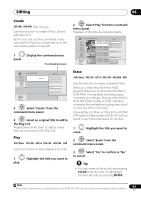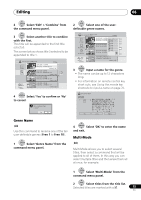Pioneer DVR-660H-S Operating Instructions - Page 71
press ENTER to set.
 |
UPC - 012562888897
View all Pioneer DVR-660H-S manuals
Add to My Manuals
Save this manual to your list of manuals |
Page 71 highlights
Editing 08 Using a USB keyboard to enter a name Using a USB keyboard connected to this recorder makes entering names very quick and convenient.1 When in USB keyboard input mode, a USB icon ( ) appears in the lower-left of the screen.2 Other than the standard alpha-numeric keys, use the following keys when entering names: Key Function Change the cursor position F1 Select CAPS F2 Select small delete Delete character at the current cursor position sbpaaccke Delete the character at the previous cursor position enter Enter the name esc Exit the input screen Set Thumbnail HDD DVD (Video) DVD (VR) DVD+R DVD+RW DVD-RAM You can change the thumbnail picture that appears in the Disc Navigator for a title to any frame that appears in that title. 1 Highlight the title you want to change the thumbnail picture for. The thumbnail setting screen appears and the playback starts from the beginning of the title. 3 Use the playback controls etc.) to find a suitable frame, then press ENTER to set. Set Thumbnail (HDD) 12/03 Sun 11:00PM 4ch SP Rec. time 2h00m 10-1 00.00.09.15 Play Pause OOKK Exit Exit You can also use the chapter and time search features (press the MENU button), and the CM SKIP and CM BACK buttons. 4 ENTER Select 'Exit' to return to the Edit screen. Erase Section HDD DVD (VR) DVD-RAM Using this command you can delete a part of a title, ideal for cutting out the commercial breaks in a recording made from the TV. 1 Highlight the title containing the section you want to erase. 2 ENTER Select 'Edit' > 'Erase Section' from the command menu panel. 2 ENTER Select 'Edit' > 'Set Thumbnail' from the command menu panel. Note 1 • It's possible that some USB keyboards will not work exactly as expected when connected to this recorder. See also Connecting a USB device on page 24 for more connection information. • Certain keyboards may not be able to correctly input all characters. 2 If you use the remote control to enter a name when in the USB keyboard input mode, the recorder will automatically switch to remote control input mode. Press any key on the USB keyboard to return to USB keyboard input mode. 71 En