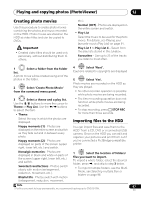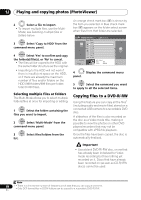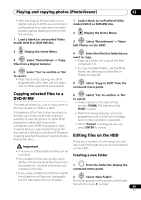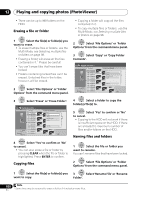Pioneer DVR-660H-S Operating Instructions - Page 95
Playing and copying photos PhotoViewer, Playing a slideshow
 |
UPC - 012562888897
View all Pioneer DVR-660H-S manuals
Add to My Manuals
Save this manual to your list of manuals |
Page 95 highlights
Playing and copying photos (PhotoViewer) 12 • Press PREV or NEXT to change the page. • You can change folders via the / buttons. • If you encounter a disc that will not play, check that the disc and file formats are compatible with this recorder (see JPEG file compatibility and PC-created disc compatibility on page 12). • The thumbnails of files that cannot be played are displayed as the logo. Reloading files from a disc or USB device If you have a disc with more than 1000 files and/or 100 folders, you can still view all the images using the reload function. 1 Navigate to the last entry in the folder list ('Read next: ...'). 2 ENTER Load the next batch of up to 999 files/99 folders from the disc or connected USB device. It will take a moment (at most a few minutes) to load in the images.1 Changing the display style of the PhotoViewer You can choose to display photos by grouping them by folder, file, or number of thumbnails. 1 Display the view options panel. The view options panel PhotoViewer (HDD) Folder2 Display Mode File File Style 12 Files 12 Files HDD Remain 100.0 G 001 PIOR0000 002 PIOR0001 003 PIOR0002 004 PIOR0003 005 PIOR0004 006 PIOR0005 007 PIOR0006 008 PIOR0007 009 PIOR0008 010 PIOR0009 011 PIOR0010 012 PIOR0011 Folder Size 999 MB FILE MENU 1/84 2 ENTER Choose 'Display Mode' or 'Style' then press ENTER to see the available view options. • Display Mode - Choose between folder and file display modes. • Style - Choose between displays of 1, 4 and 12 thumbnails. 3 ENTER Choose a view option, then press ENTER. The display mode will change to that which you have chosen. Playing a slideshow 1 ENTER Select a folder from the folder list. To start the slideshow from the first file in the folder, skip to step 3 after choosing the desired folder and pressing . 2 Select a thumbnail. • Use PREV/ NEXT to display the previous/next page of thumbnails. Note 1 You can press HOME MENU to exit the PhotoViewer screen while the recorder is reloading images. (If you enter the PhotoViewer again, it will resume reloading.) 95 En