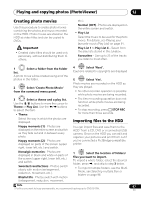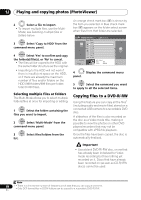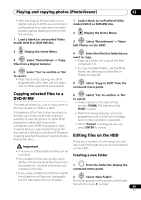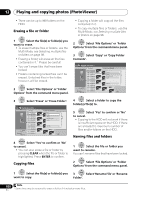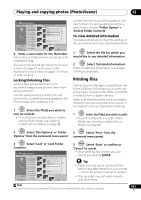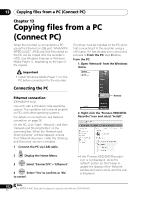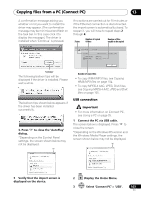Pioneer DVR-660H-S Operating Instructions - Page 98
Playing and copying photos PhotoViewer, Copying files to a DVD-R/-RW
 |
UPC - 012562888897
View all Pioneer DVR-660H-S manuals
Add to My Manuals
Save this manual to your list of manuals |
Page 98 highlights
12 Playing and copying photos (PhotoViewer) 2 Select a file to import. • To import multiple files, use the Multi- Mode; see Selecting multiple files or folders below. 3 ENTER Select 'Copy to HDD' from the command menu panel. 4 ENTER Select 'Yes' to confirm and copy the folder(s)/file(s), or 'No' to cancel. • The files will be copied to the HDD with the same folder structure as the original. • Importing to the HDD will not work if there is insufficient space on the HDD, or if there are already the maximum number of files and/or folders on the HDD (999 folders/999 files per folder, total 50 000 files). Selecting multiple files or folders The Multi-Mode allows you to select multiple folders/files at once for importing or editing. 1 ENTER Select the folder containing the files you want to import. 2 ENTER Select 'Multi-Mode' from the command menu panel. 3 ENTER Select files/folders from the list. An orange check mark box () is shown by the item you selected. A blue check mark box () appears on the folder select screen when files from that folder are selected. PhotoViewer (HDD) Select Folder 001 Folder1 Folder 002 Folder2 003 Folder3 004 Folder4 005 Folder5 006 Folder6 007 Folder7 008 Folder8 Multi-Mode HDD Remain 100.0 G 002 Folder2 Files 999 Folder 999 MB FOLDER MENU 1/3 4 Display the command menu panel. 5 ENTER Select the command you want to apply to all the selected items. Copying files to a DVD-R/-RW Using this feature you can copy all the files1 (including audio and movie files) stored on a connected USB camera to a recordable DVD disc. A slideshow of the files is also recorded on the disc as a Video mode title, making it possible to view the photos on other DVD players/recorders that may not be compatible with JPEG file playback. Once the files have been copied, the disc is automatically finalized. Important • Use a blank DVD-R/-RW disc, or one that has already been initialized for Video mode recording but has nothing yet recorded on it. Discs that have already been recorded on (as well as CD-R/-RW discs) cannot be used. Note 98 En 1 • There is a limit to the number of files/amount of data that you can copy at one time. • Only DCF format files in DCIM folders can be copied to a recordable DVD-R/-RW.