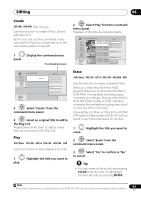Pioneer DVR-660H-S Operating Instructions - Page 64
Playing and recording from a DV/HDD camcorder
 |
UPC - 012562888897
View all Pioneer DVR-660H-S manuals
Add to My Manuals
Save this manual to your list of manuals |
Page 64 highlights
07 Playing and recording from a DV/HDD camcorder Important • Some camcorders cannot be controlled using this recorder's remote. • For best results when recording from a DV camcorder to this recorder, we recommend cueing the camcorder to the place you want to start recording from and setting the camcorder to play-pause. 1 Make sure your DV camcorder is connected to the front panel DV IN jack. Also, set the camcorder to VTR mode. REC MODE 2 Set the recording quality. • See Setting the picture quality/recording time on page 37 for detailed information. 3 From the Initial Setup menu, check that the DV audio input is setup as you would like. See DV Input on page 115 for more on this. • Check also that the Audio In settings for External Audio and Dual Mono Recording are as you want them (see Audio In on page 114). HOME MENU 4 Display the Home Menu. 5 ENTER Select 'DV/HDD-Cam' > 'Copy from a DV Source'. • DV recording only works when the DV camcorder is in VTR mode with a tape loaded. 6 ENTER Select 'Record to Hard Disk Drive' or 'Record to DVD'. 7 Find the place on the camcorder tape that you want to start recording from. For best results, pause playback at the point from which you want to record. • Depending on your camcorder, you can use this recorder's remote to control the camcorder using the and buttons. 8 ENTER Select 'Start Rec'. Stop 1.02.22 Control with these buttons Stop Start Rec Pause Rec Stop Rec HDD Rem. SP (2h00m/DVD) 32h45m • You can pause or stop the recording by selecting Pause Rec or Stop Rec from the on-screen display. You cannot control the camcorder from this remote control during recording. • If you restart recording after stopping the camcorder, the first few seconds of the camcorder tape will not be recorded. Use the pause button on your camcorder instead and recording will start immediately. • HDD, DVD (VR Mode) and DVD-RAM only: A chapter marker is inserted every time there is a break in the timecode on the DV tape. This happens when the recording is stopped or paused then restarted, for example. • If you don't want to see the DV recording screen during recording, press DISPLAY to hide it (press again to display). • While recording, you cannot exit the DV recording screen using the HOME MENU or RETURN button. DV Auto Copy DV Auto Copy allows you to make an exact copy of the contents of a DV source to the HDD or a DVD. 1 Make sure your DV camcorder is connected to the front panel DV IN jack. Also, set the camcorder to VTR mode. REC MODE 2 Set the recording quality. • See Setting the picture quality/recording time on page 37 for detailed information. 64 En