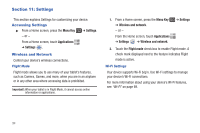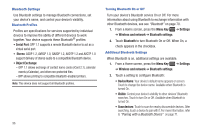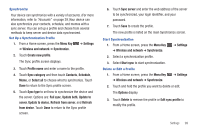Samsung GT-P1010/W16 User Manual (user Manual) (ver.f6) (English) - Page 103
Edit sync profile, Profile name
 |
View all Samsung GT-P1010/W16 manuals
Add to My Manuals
Save this manual to your list of manuals |
Page 103 highlights
Synchronize Your device can synchronize with a variety of accounts. (For more information, refer to "Accounts" on page 29.)Your device can also synchronize your contacts, schedule, and memos with a sync server. You can set up a profile and choose from several methods to keep server and device data synchronized. Set Up a Synchronization Profile 1. From a Home screen, press the Menu Key ➔ Wireless and network ➔ Synchronize. ➔ Settings 2. Touch Create new profile. The Sync profile screen displays. 3. Touch Profile name and enter a name to the profile. 4. Touch Sync category and then touch Contacts, Schedule, Memo, or Select all to choose what to synchronize. Touch Done to return to the Sync profile screen. 5. Touch Sync type to set how to synchronize the device and the server. Options are: Full sync, Update both, Update to server, Update to device, Refresh from server, and Refresh from device. Touch Done to return to the Sync profile screen. 6. Touch Sync server and enter the web address of the server to be synchronized, your login identifier, and your password. 7. Touch Save to create the profile. The new profile is listed on the main Synchronize screen. Start Synchronization 1. From a Home screen, press the Menu Key ➔ Wireless and network ➔ Synchronize. ➔ Settings 2. Select a synchronization profile. 3. Select Start sync to start synchronization. Delete or Edit a Profile 1. From a Home screen, press the Menu Key ➔ Wireless and network ➔ Synchronize. ➔ Settings 2. Touch and hold the profile you want to delete or edit. The Options display. 3. Touch Delete to remove the profile or Edit sync profile to modify the profile. Settings 99