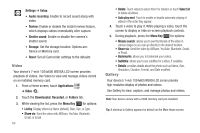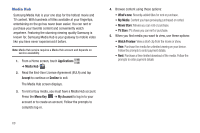Samsung GT-P1010/W16 User Manual (user Manual) (ver.f6) (English) - Page 69
Applications, Gallery, Menu Key, Mosaic search, Share via, Details, Set as, Discard, Print, Rotate
 |
View all Samsung GT-P1010/W16 manuals
Add to My Manuals
Save this manual to your list of manuals |
Page 69 highlights
Viewing Videos 1. From a Home screen, touch Applications ➔ Gallery . 2. Touch a category, then touch a video to play it. Note: Videos are marked with a Play button. 3. While viewing a video, press the Menu Key for these options: • Mosaic search: allows you to see thumbnails of the video in various stages so you can go directly to the desired location. • Share via: Send the video by AllShare, YouTube, Bluetooth, Gmail, or Email. • Bookmarks: allows you to bookmark your videos. • Subtitles: allows you to see subtitles for a video, if available. • Details: provides details about the photo such as Name, Size, Resolution, Duration, Format, and Date modified. Viewing Photos 1. From a Home screen, touch Applications ➔ Gallery . 2. Touch a category, then touch a photo to view it. 3. While viewing a photo, touch the screen for these options: • Slideshow: Touch to view a slideshow of photos. • Menu: Touch to display the following options: - Share: Share the selected photo via AllShare, Picasa, Bluetooth, Gmail, or Email. - Delete: Erase the photo. - More: Touch for more options: - Details: Display details about the photo. - Set as: Use the picture as Home screen Wallpaper, Lock screen Wallpaper, or a Contact icon. - Crop: Alllows you to crop the image. Touch and drag the sides of the crop box to create the crop area, then touch Save. Touch Discard to stop without cropping the picture. - Print: Connect to Wi-Fi, then send the photo to a printer. - Rotate left: Allows you to rotate the picture counterclockwise 90 degrees. - Rotate right: Allows you to rotate the picture clockwise 90 degrees. Photos and Video 65