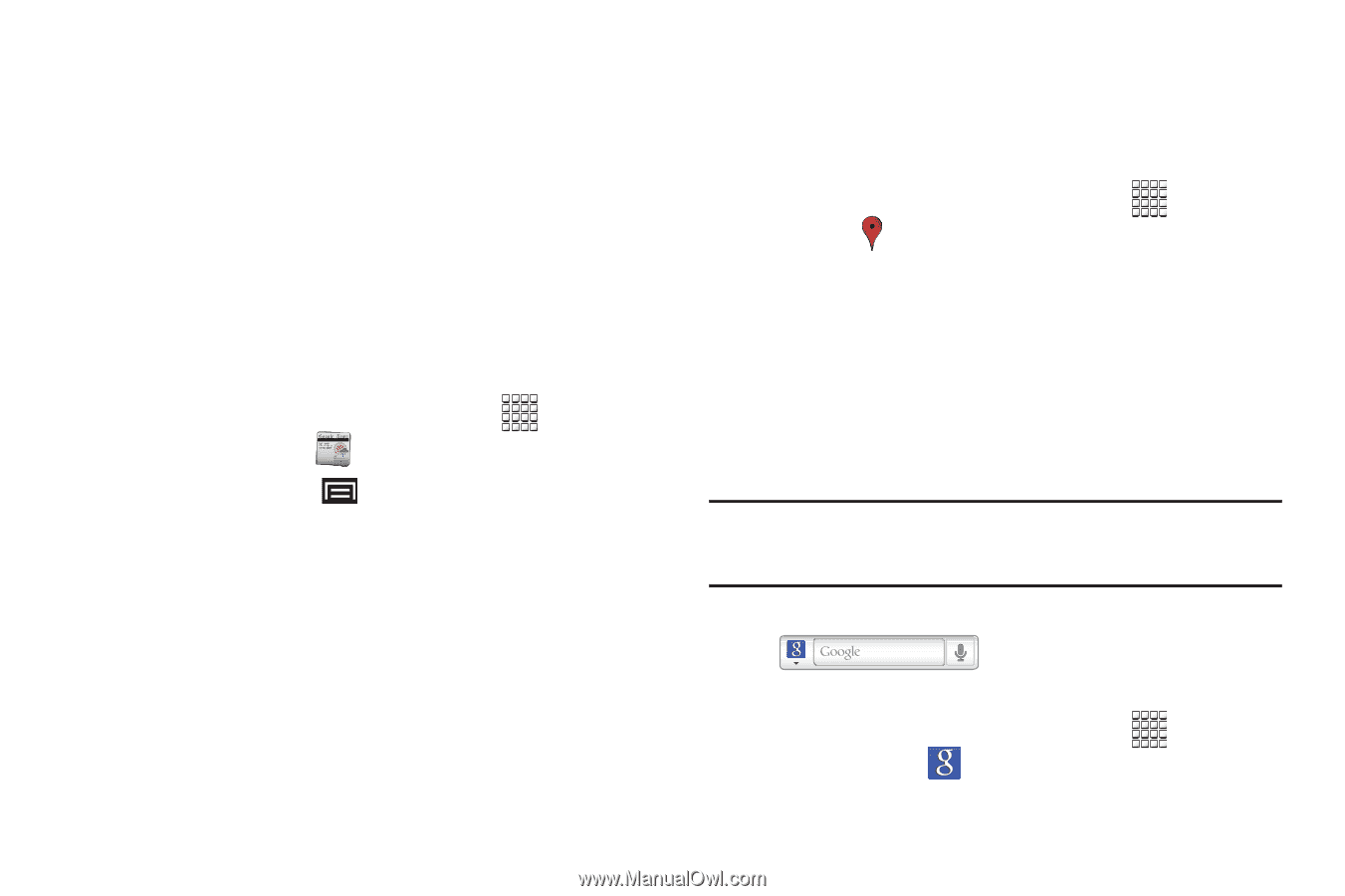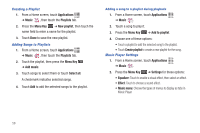Samsung GT-P1010/W16 User Manual (user Manual) (ver.f6) (English) - Page 58
News & Weather, Places, Google Search, Directions list, Set destination, Terms, Privacy & Note
 |
View all Samsung GT-P1010/W16 manuals
Add to My Manuals
Save this manual to your list of manuals |
Page 58 highlights
• Layers: Choose map layers to display. • Mute/Unmute: Mute to silence voice-guided prompts. • Exit Navigation: Close Navigation and discard route information. • More: - Directions list: View directions in a step-by-step list. - Set destination: Choose or enter a destination. - Help: Learn about Google maps. - Terms, Privacy & Note: View information about Google Maps, including the Service Agreement and Privacy Policy, and give Feedback. News & Weather View Google news and weather. 1. 2. From a Home screen, touch Applications ➔ News & Weather aksdj akljlad pekajr didlfajfij jd djfifnfn jeuifhe jle liekz ldak eaji alfipald fhak a aksdj akljlad pekajr didlfajfij jd djfifnfn jeuifhe jle liekz ldak eaji alfipald fhak a aksdj akljlad pekajr aksdj akljlad pekajr didlfajfij jd djfifnfn jeuifhe jle liekz ldak eaji alfipald fhak a aksdj akljlad pekajr didlfajfij jd djfifnfn jeuifhe jle liekz ldak eaji alfipald fhak a aksdj akljlad pekajr didlfajfij jd djfifnfn jeuifhe jle liekz ldak eaji alfipald fhak a aksdj akljlad pekajr didlfajfij jd djfifnfn jeuifhe jle liekz ldak eaji alfipald fhak a Press the Menu Key . for these options: • Refresh: Update the application from the Google servers. • Settings: - Weather settings: Choose location(s) and set the metric for temperature displays. - News settings: Choose topics, configure settings for fetching articles and images, and view the terms of service for news service. - Refresh settings: Choose options for updating content. - Application version: Touch and hold to see the application version number. 54 Places Google Places uses your location to help you find nearby destinations, such as restaurants, bars, hotels, attractions, ATMs, and gas stations, or you can enter a location. 1. From a Home screen, touch Applications ➔ Places . 2. Touch a category or touch Find places to enter criteria. 3. Touch a destination to view details and for map and navigation options. Google Search Search the internet, and your device, using the Google search engine. Tip: The Google Search widget appears on a Home screen by default. For information about displaying widgets on the Home screen, see "Adding Widgets to the Home screen" on page 20. 1. From a Home screen, touch the Google Search widget . - or - From a Home screen, touch Applications ➔ Google Search .