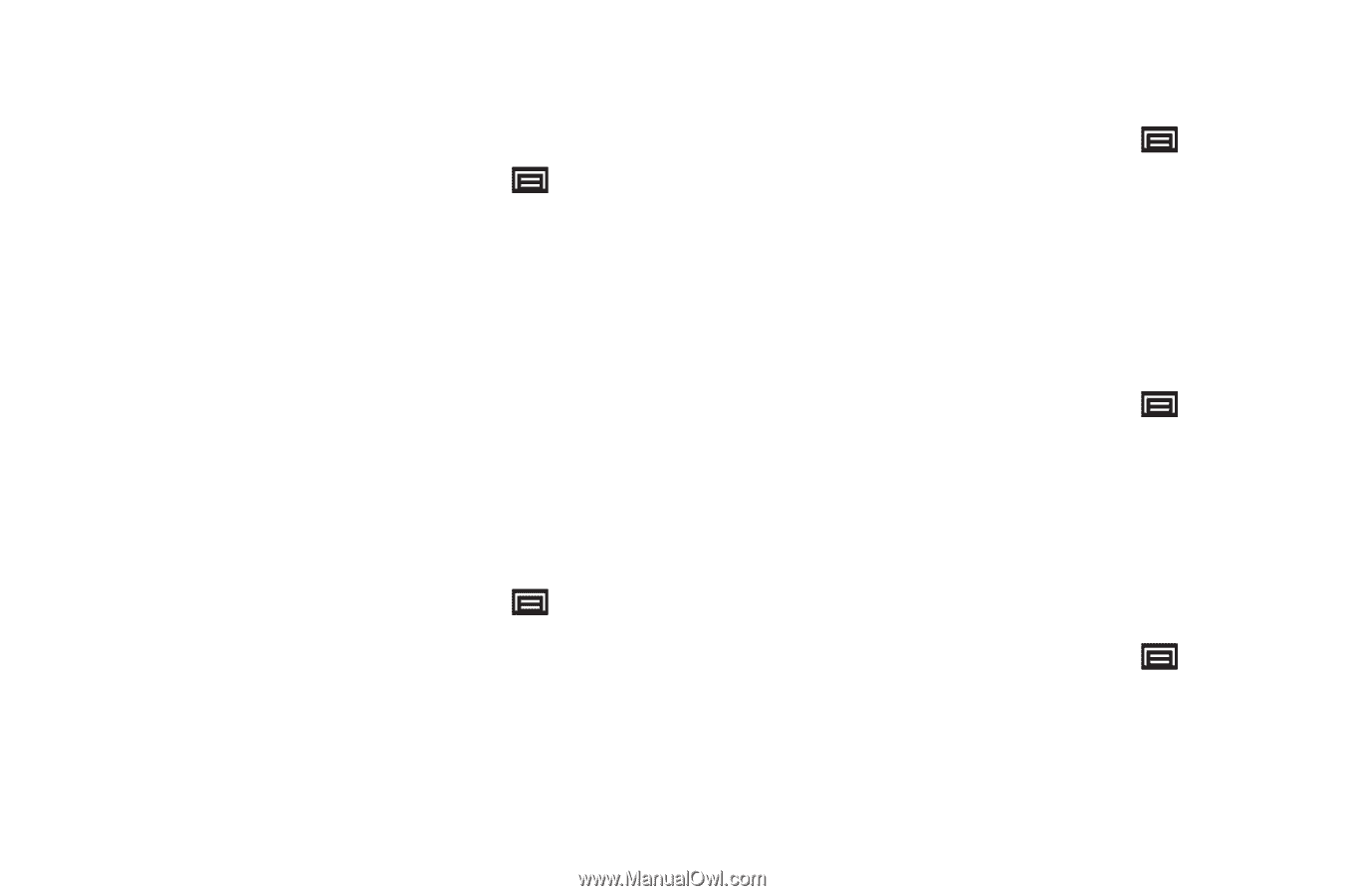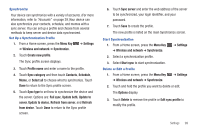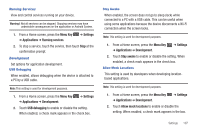Samsung GT-P1010/W16 User Manual (user Manual) (ver.f6) (English) - Page 106
Display Settings, Home screen Wallpaper
 |
View all Samsung GT-P1010/W16 manuals
Add to My Manuals
Save this manual to your list of manuals |
Page 106 highlights
Display Settings Wallpapers Set wallpaper for home screen and lock screen. 1. From a Home screen, press the Menu Key ➔ Display settings ➔ Wallpapers. ➔ Settings 2. Touch Home screen Wallpapers to select wallpaper from Home screen Wallpaper, Live wallpapers, or the Wallpaper Gallery. For more information, refer to "Wallpapers" on page 24. - or - Touch Lock screen wallpaper to choose None or to select wallpaper from the Gallery. Font Style Set the font for screen displays. 1. From a Home screen, press the Menu Key ➔ Display settings. ➔ Settings 2. Touch Font style to choose a font style or touch Get fonts online to browse and download a new font. 102 Brightness Set the default screen brightness. 1. From a Home screen, press the Menu Key ➔ Display settings ➔ Brightness. ➔ Settings 2. Touch and drag the slider to set the brightness or touch Automatic brightness. 3. Touch OK to save the setting. White Color Density Set the density for display of the color white. 1. From a Home screen, press the Menu Key ➔ Display settings ➔ White color density. ➔ Settings 2. Touch and drag the slider to set the density, then touch OK to save the setting. Black Color Density Set the density for display of the color black. Black color density can be used to enhance photo depth. 1. From a Home screen, press the Menu Key ➔ Settings ➔ Display settings ➔ Black color density. 2. Touch and drag the slider to set the density, then touch OK to save the setting.