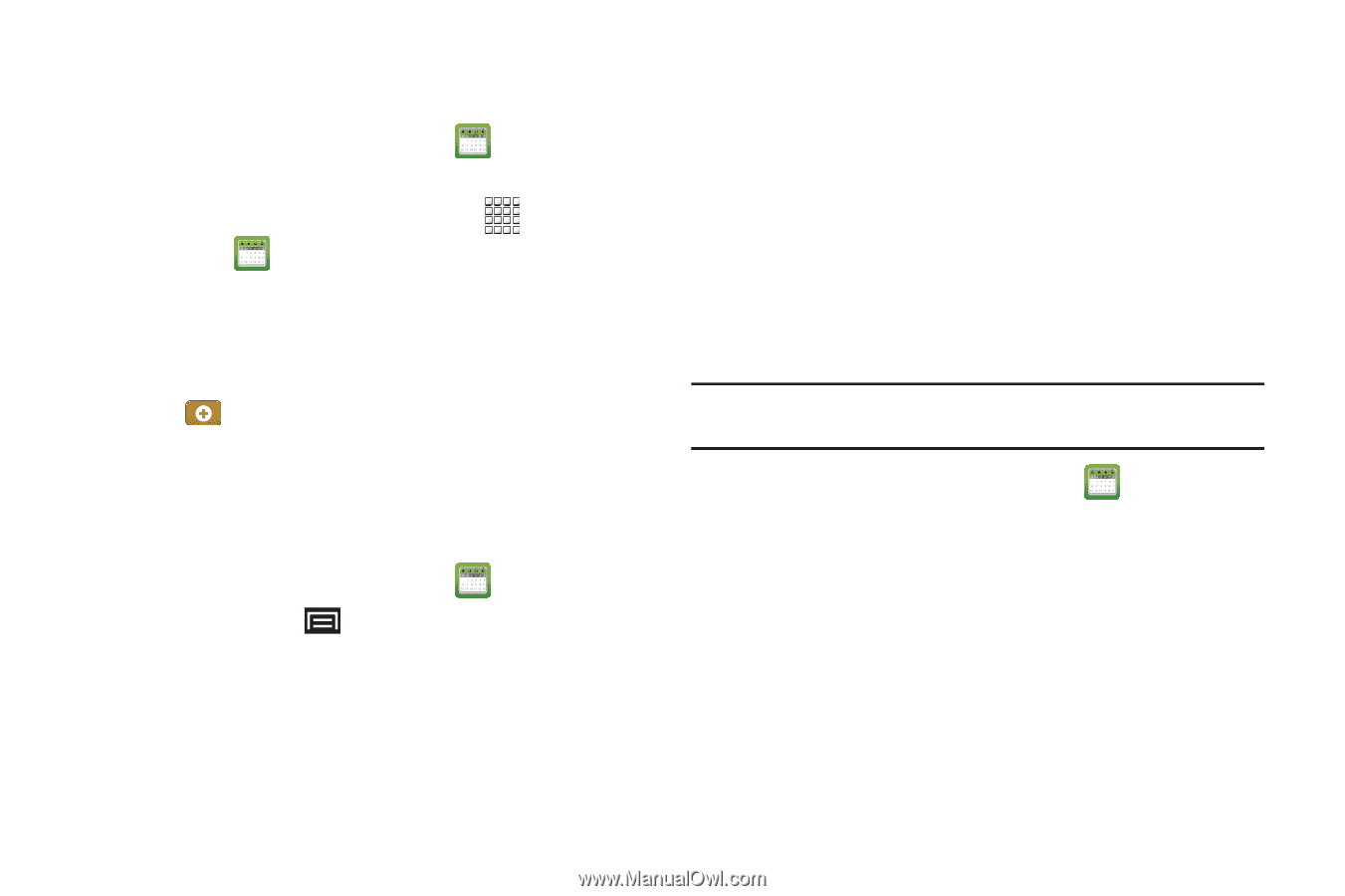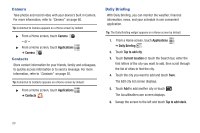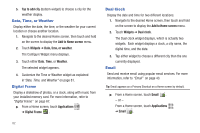Samsung GT-P1010/W16 User Manual (user Manual) (ver.f6) (English) - Page 83
Calendar, Applications, Menu Key, Settings, View settings, Notification settings, Send via
 |
View all Samsung GT-P1010/W16 manuals
Add to My Manuals
Save this manual to your list of manuals |
Page 83 highlights
Creating a Calendar Event To create a calendar event: 1. From a Home screen, touch Calendar . - or - From a Home screen, touch Applications ➔ Calendar . 2. Double-tap the date for which you want to enter an event. - or - Touch the date for which you want to enter an event, then touch . 3. Enter the event information in the New event screen, then touch Done. Customizing the Calendar 1. From a Home screen, touch Calendar . 2. Press the Menu Key ➔ Settings to configure settings: • View settings: - Calendars: View all your calendars. - Calendar sync: Synchronize calendars from multiple accounts. - First day of week: Choose a day to begin each week. - Hide declined events: Enable or disable display of events. - Lock time zone: Allows you to lock event times and dates based on your selected time zone, which is defined by the following field. - Select time zone: If Lock time zone is enabled, used this option to select a time zone to lock event times and dates. • Notification settings: - Vibrate: Set vibration behavior for calendar notifications. - Select ringtone: Choose a tone for calendar notifications. Sending Calendar Events Send events as vCalendar files by using Bluetooth or as attachments to Email. Note: Depending on the type of event, the Send via option may not be available. 1. From a Home screen, touch Calendar . 2. Touch an event, then touch Send via. 3. Choose a sending method: • Bluetooth: For more information about Bluetooth pairing and sending, see "Pairing with a Bluetooth Device" on page 71. • Email: For more information, refer to "Email" on page 43. Applications and Widgets 79