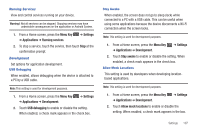Samsung GT-P1010/W16 User Manual (user Manual) (ver.f6) (English) - Page 109
Menu Key, Settings, Location and security, Visible passwords, Select device administrators
 |
View all Samsung GT-P1010/W16 manuals
Add to My Manuals
Save this manual to your list of manuals |
Page 109 highlights
Passwords Visible Passwords When enabled, password characters display briefly as you touch them while entering passwords. 1. From a Home screen, press the Menu Key ➔ Location and security. ➔ Settings 2. Touch Visible passwords to enable or disable brief displays of password characters. When enabled, a check mark appears in the check box. Device Administration Add or remove device administrators. 1. From a Home screen, press the Menu Key ➔ Location and security. ➔ Settings 2. Touch Select device administrators. Credential Storage Use Secure Credentials You can install credentials from an installed memory card and use Credential storage settings to allow applications to access the secure certificates and other credentials. Note: You must have installed encrypted certificates from a memory card to use this feature. 1. From a Home screen, press the Menu Key ➔ Location and security. ➔ Settings 2. Touch Use secure credentials to enable or disable. When enabled, a check mark appears in the check box. Install Encrypted Certificates from SD Card Install encrypted certificates from an installed memory card. Note: You must have installed a memory card containing encrypted certificates to use this feature. 1. From a Home screen, press the Menu Key ➔ Location and security. ➔ Settings 2. Touch Install encrypted certificates from SD card, then choose a certificate and follow the prompts to install. Settings 105