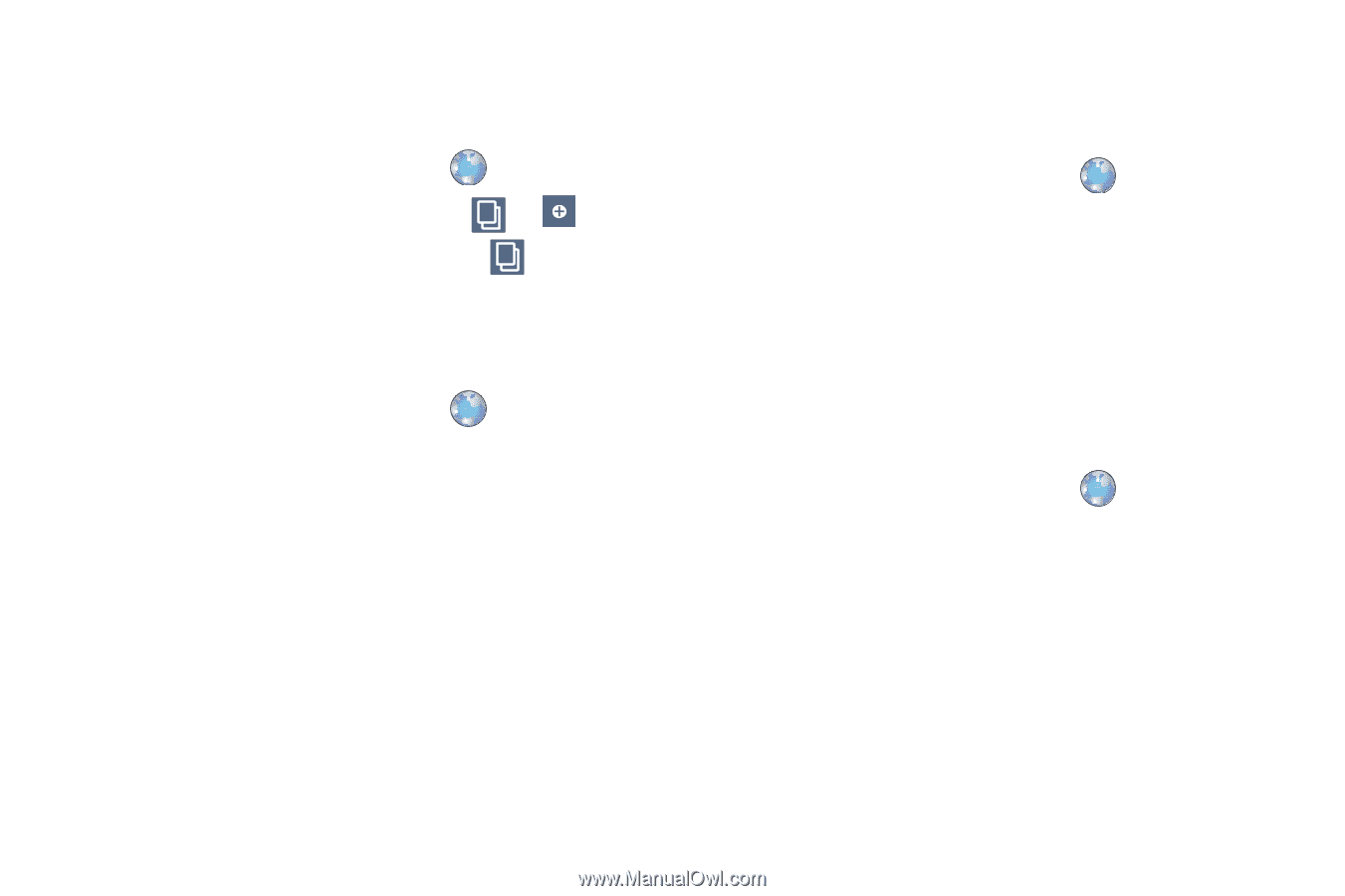Samsung GT-P1010/W16 User Manual (user Manual) (ver.f6) (English) - Page 53
Browser, Windows, Paste, Copy link, Using Browser Windows, Entering a URL, Copying Fields or Text
 |
View all Samsung GT-P1010/W16 manuals
Add to My Manuals
Save this manual to your list of manuals |
Page 53 highlights
Using Browser Windows You can have multiple windows open at one time to easily switch between windows. 1. From a Home screen, touch Browser . 2. To open a new window, touch Windows 1 ➔ . 3. To switch to another open window, touch 1 , then touch another open window to display it. Entering a URL Access a website quickly by entering the URL. 1. From a Home screen, touch Browser . 2. Touch the URL field at the top of the screen, then enter the URL using the virtual QWERTY keyboard. 3. As you enter characters, potential matches display. Continue entering characters or touch a match to complete the URL. 4. Touch Go to load the page. Copying Fields or Text Copy information from a web page to the clipboard for pasting. Copying text 1. From a Home screen, touch Browser . 2. Browse to a web page. 3. On the web page, touch and hold on the text, then touch Copy on the pop-up menu. 4. To paste the copied text, navigate to the desired field (or to another application), then touch and hold in a text field and touch Paste on the pop-up menu. Copying a hyperlink or URL 1. From a Home screen, touch Browser . 2. Browse to a web page. 3. Touch and hold on the link or URL, then touch Copy link URL on the pop-up menu. 4. To paste the copied link or URL, navigate to the desired field (or to another application), then touch and hold in a text field and touch Paste. Web and Social Networking 49