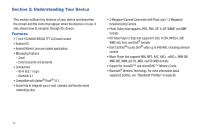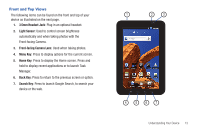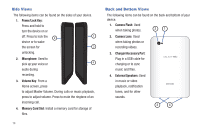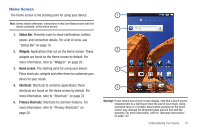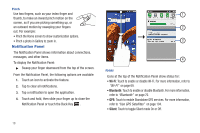Samsung GT-P1010/W16 User Manual (user Manual) (ver.f6) (English) - Page 21
Navigating Your Device, Menu Key, Home Key, Back Key, Search Key
 |
View all Samsung GT-P1010/W16 manuals
Add to My Manuals
Save this manual to your list of manuals |
Page 21 highlights
Navigating Your Device Use command keys and the touch screen to navigate. Command Keys Menu Key Press the Menu Key or feature. Home Key to display options for the current screen Press the Home Key to display the first Home screen. Press and hold the Home Key to launch a menu of recent applications or to launch Task Manager. Back Key Press the Back Key or step. Search Key to return to the previous screen, option, Press the Search Key to search the web and your device. Context-sensitive Menus Context-sensitive menus offer options for features or screens. To access context-sensitive menus: • Press the Menu Key . • Press and hold on an item. Finger Gestures Touch Touch items to select or launch them. For example: • Touch the on-screen keyboard to enter characters or text. • Touch a menu item to select it. • Touch an application's icon to launch the application. Touch and Hold Activate on-screen items. For example: • Touch and hold a widget on the home screen to move it. • Touch and hold on a field to display a pop-up menu of options. Swipe, Flick, or Slide Swipe, flick, or slide your finger vertically or horizontally across the screen. For example: • Unlocking the screen • Scrolling the Home screens or a menu Understanding Your Device 17