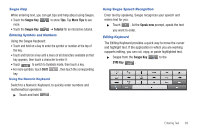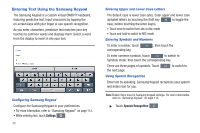Samsung GT-P1010/W16 User Manual (user Manual) (ver.f6) (English) - Page 48
Add Account, Account Name
 |
View all Samsung GT-P1010/W16 manuals
Add to My Manuals
Save this manual to your list of manuals |
Page 48 highlights
If the account includes synchronization of contacts and calendars, you can choose whether to synchronize these features with your device. 7. To add additional email accounts, press the Menu Key ➔ Account manager ➔ Add Account, then enter the Email address, Password, and so on. Note: To configure email account settings at any time, use the Menu Key ➔ Account manager option. Touch the account to display Account settings. Composing and Sending Email 1. From a Home screen, touch Applications ➔ Email . 2. Touch an account, if you have more than one account set up, then touch New message . 3. Touch the To field to enter recipients. As you enter names or email addresses, matching contacts display. Touch a contact to add it to the field. 4. Touch Cc/Bcc to enter recipients in the Cc or Bcc fields. 5. Touch the Subject field to enter a subject. 44 6. Touch the text field to enter the email text. 7. Touch Attach to add an attachment: • My files: Choose a file to attach. • Contacts: Attach contact name card(s). • Location: Attach your current location or find a location on a map. 8. While composing a message, press the Menu Key for these options: • Save as draft: Save the message in Drafts. • Discard: Delete the message without sending. 9. Touch Send to send the message. Managing Emails Combined Inbox You can view emails you receive to all accounts in the All inboxes screen or you can view email accounts individually. 1. From a Home screen, touch Applications ➔ Email . 2. Touch the pop-up menu at the top left of the screen to select: • All inboxes: View all emails in a combined inbox. • View emails for the account.