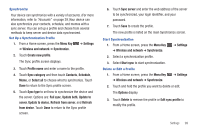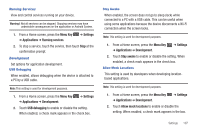Samsung GT-P1010/W16 User Manual (user Manual) (ver.f6) (English) - Page 108
Menu Key, Settings, Location and security, Use wireless networks, Use GPS satellites
 |
View all Samsung GT-P1010/W16 manuals
Add to My Manuals
Save this manual to your list of manuals |
Page 108 highlights
My Location Use Wireless Networks Before you use applications such as Google Maps and find your location or search for places of interest, you must enable the Use wireless networks option or enable the GPS satellites. 1. From a Home screen, press the Menu Key ➔ Settings ➔ Location and security. 2. Tap Use wireless networks to enable location information using the wireless network. Use GPS Satellites 1. From a Home screen, press the Menu Key ➔ Settings ➔ Location and security. 2. Tap Use GPS satellites to enable the GPS satellite. Screen Unlock Settings Set Screen Lock Choose settings for unlocking your screen. For more information about using the lock and unlock features, see "Securing Your Device" on page 9. 1. From a Home screen, press the Menu Key ➔ Settings ➔ Location and security. 2. Touch Set screen lock/Change screen lock for these settings: • None: Touch to disable all screen lock settings. • Pattern: A screen unlock pattern is a touch gesture you create and use to unlock your device. Follow the prompts to create or change your screen unlock pattern. • PIN: Touch to select a PIN to use for unlocking the screen. • Password: Touch to create a password for unlocking the screen. 104