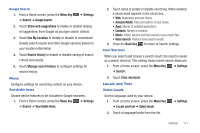Samsung GT-P1010/W16 User Manual (user Manual) (ver.f6) (English) - Page 118
Voice Input and Output
 |
View all Samsung GT-P1010/W16 manuals
Add to My Manuals
Save this manual to your list of manuals |
Page 118 highlights
Voice Input and Output Use Voice input and output settings to customize your device's voice recognition feature and audible readout of text, for example, the contents of email messages. Voice Input Voice Recognition Settings 1. From a Home screen, press the Menu Key ➔ Settings ➔ Voice input and output. 2. Touch Voice recognition settings to configure: • Language: Choose a language for your voice input. • SafeSearch: Set the sensitivity for filtering of explicit images from the results of your voice-input Google searches. • Block offensive words: Enable or disable blocking of recognized offensive words from the results of your voice-input Google searches. • Show hints: Enable or disable display of hints as you use voice recognition features. 114 Voice Output Text-to-Speech Settings Voice output provides audible readout of text, for example, the contents of email messages. 1. From a Home screen, press the Menu Key ➔ Settings ➔ Voice input and output. 2. Touch Text-to-speech settings to configure: • Text-to-speech settings: - Listen to an example: Play a sample of speech synthesis (available if voice data is installed). - Always use my settings: When enabled, settings you make override the application's default settings. • Default Settings: Configure settings to your preferences. When Always use my settings is enabled, these settings override the application's default settings. - Default engine: Choose the default text-to-speech engine application. - Install voice data: Download and install the speech synthesis data needed to activate Text-to-speech from Android Market (free). - Speech rate: Set the speed at which the text is spoken. - Language: Set the language voice for spoken text. • Engines: Configure settings for installed voice recognition engine(s). - Pico TTS: Install text-to-speech engine applications.