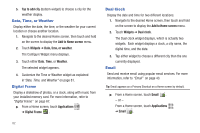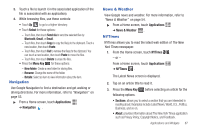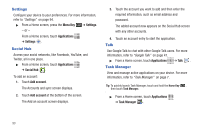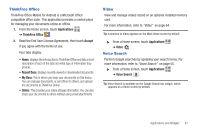Samsung GT-P1010/W16 User Manual (user Manual) (ver.f6) (English) - Page 90
Music, Music Hub, My Files
 |
View all Samsung GT-P1010/W16 manuals
Add to My Manuals
Save this manual to your list of manuals |
Page 90 highlights
2. Tap one of the following options: • Movies: Displays a list of movies playing in your area. Touch an entry to get more information about the movie. • Upcoming: Displays a list of movies that will be coming soon, their release dates, and rating. Touch an entry to get more information about the movie. • Theaters: Displays a list of theaters located near to your present location. Touch an entry to get more information about the theater including a list of movies offered there and showtimes for today. • Trailers: Displays a list of video clips that show selected scenes from current and upcoming movies. Touch an entry to play the trailer. • News: Displays a list of articles about movies, actors, and actresses from the past and present. 3. While viewing one of the above options, press the Menu Key for these options: • Sort Movie: Sort the list of movies By Release Date, By MPAA Rating, or Alphabetically. • Search: Enter a movie you want to find. • Edit Location: Use your current location or use another location based on a ZIP code. • Settings: Allows you to set the video quality and to log in to Facebook. • About: Lists information about Moviefone including the license agreement. 86 Music Play music files from an installed memory card. For more information, refer to "Music Player" on page 57. Tip: A shortcut to Music Player appears on a Home screen by default. ᮣ From a Home screen, touch Applications ➔ Music . Music Hub The Music Hub lets you purchase and download songs and albums. For more information, refer to "Music Hub" on page 59. ᮣ From a Home screen, touch Applications ➔ Music Hub . My Files Find, view and manage files stored on an installed memory card. If the file is associated with an application on your device, you can launch the file in the application. 1. From a Home screen, touch Applications ➔ My Files . 2. Tap a folder and scroll down or up until you locate a file.