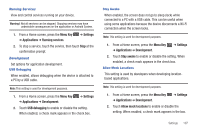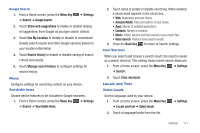Samsung GT-P1010/W16 User Manual (user Manual) (ver.f6) (English) - Page 116
Menu Key, Settings, Locale and text, Select input method, Swype, Samsung keypad
 |
View all Samsung GT-P1010/W16 manuals
Add to My Manuals
Save this manual to your list of manuals |
Page 116 highlights
Text Settings Configure text entry options to your preferences. Select Input Method Choose the default text entry method. 1. From a Home screen, press the Menu Key ➔ Locale and text ➔ Select input method. ➔ Settings 2. Touch Swype or Samsung keypad to set the default method. Swype Configure Swype settings. Swype is a new way to enter text by gliding your finger over the characters on the keyboard. For more information, refer to "Entering Text Using Swype" on page 38. 1. From a Home screen, press the Menu Key ➔ Settings ➔ Locale and text ➔ Swype. 2. Touch items to configure the setting. Settings include: • Preferences: - Language: Allows you to select the languages available from the Swype keyboard. To choose the desired language, touch the language key . - Keypad size: Select a Small or Large keypad size. - Word Prediction: When enabled, suggests possible matching words as you enter text. - Audio Feedback: When enabled, plays sounds as you enter text. 112 - Vibrate on keypress: When enabled, the device vibrates on text entry. - Enable tip indicator: When enabled, displays a flashing indicator for quick help as you enter text. • Swype Advanced settings: - Auto-spacing: When enabled, inserts spaces automatically when you pause entering text. - Auto-capitalization: When enabled, automatically capitalizes the first letter of the first word in a sentence. - Show complete trace: When enabled, briefly display the Swype trace. - Word choice window: Select how often word predictions display during text entry. - Speed vs. accuracy: Send the sensitivity of Swype text recognition. • Help: - Swype Help: View the Swype User Manual. - Tutorial: View a tutorial for learning how to Swype. • About: - Version: View the current Swype software version.