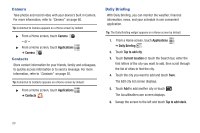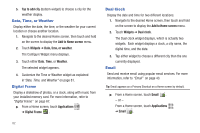Samsung GT-P1010/W16 User Manual (user Manual) (ver.f6) (English) - Page 84
Camera, Contacts, Daily Briefing
 |
View all Samsung GT-P1010/W16 manuals
Add to My Manuals
Save this manual to your list of manuals |
Page 84 highlights
Camera Take photos and record video with your device's built in Camera. For more information, refer to "Camera" on page 60. Tip: A shortcut to Camera appears on a Home screen by default. ᮣ From a Home screen, touch Camera . - or - ᮣ From a Home screen, touch Applications ➔ Camera . Contacts Store contact information for your friends, family and colleagues, to quickly access information or to send a message. For more information, refer to "Contacts" on page 30. Tip: A shortcut to Contacts appears on a Home screen by default. ᮣ From a Home screen, touch Applications ➔ Contacts . Daily Briefing With Daily Briefing, you can monitor the weather, financial information, news, and your schedule in one convenient application. Tip: The Daily Briefing widget appears on a Home screen by default. 1. From a Home screen, touch Applications ➔ Daily Briefing . 2. Touch Tap to add city. 3. Touch Current location or touch the Search bar, enter the first letters of the city you want to add, then scroll through the list of cities to find the city. 4. Touch the city you want to add and touch Save. The Edit city list screen displays. 5. Touch Add to add another city or touch . The AccuWeather.com screen displays. 6. Sweep the screen to the left and touch Tap to add stock. 80