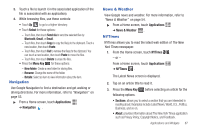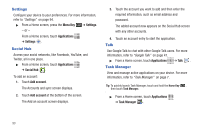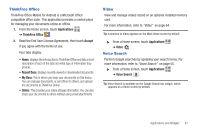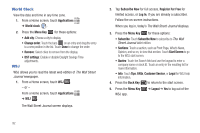Samsung GT-P1010/W16 User Manual (user Manual) (ver.f6) (English) - Page 92
Places, Power Control
 |
View all Samsung GT-P1010/W16 manuals
Add to My Manuals
Save this manual to your list of manuals |
Page 92 highlights
4. Press the Menu Key following options: after selecting an article for the • Share: allow you to share an article by Email or Gmail. • Font Size: allows you to choose the size of the font. Options are: Small, Medium, Large, and Huge. Places Google Places uses your location to help you find nearby destinations, such as restaurants, bars, hotels, attractions, ATMs and gas stations, or you can enter a location. For more information, refer to "Places" on page 54. ᮣ From a Home screen, touch Applications ➔ Places . Power Control Active applications, Wi-Fi, Bluetooth, GPS, Synchronization, or the LCD Brightness functionality all act to drain your battery. The Power Control widget is designed to quickly activate (turn on) or deactivate (turn off) those functions or applications that use the most battery power. The following is a list of helpful tips that can help conserve your battery power: • Reduce your backlight time. • Turn off Bluetooth, Wi-Fi, and Synchronization when not in use. 88 • Deactivate the GPS when it is not needed. Most applications that use this function periodically query the GPS satellites for the current location. Each query drains your battery. • Turn off Automatic application synchronization. • Close any applications that may be running in the background (such as Music Player). To use the Power Control shortcut bar: 1. From the Home screen, touch and hold an empty area until the Add to Home screen menu displays. 2. Touch Widgets ➔ Power control. The Power Control shortcut is added to the Home screen. 3. Touch one of the icons on the Power Control widget to activate the application (Wi-Fi, Bluetooth, GPS, Synchronization, or LCD Brightness). A green bar displayed beneath the icon means the application is activated (turned on).