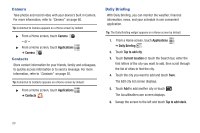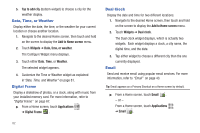Samsung GT-P1010/W16 User Manual (user Manual) (ver.f6) (English) - Page 85
Date, Time, and Weather, Tap to get news, Menu Key, Settings, Add to Home, screen, Widgets
 |
View all Samsung GT-P1010/W16 manuals
Add to My Manuals
Save this manual to your list of manuals |
Page 85 highlights
7. Touch the Search bar, type a company name or stock symbol, and touch . Stocks display. 8. Touch the check mark next to the stocks you want to track and touch Save. The Select stock index screen displays. 9. Touch Add to add another stock or touch . The Y! Finance screen displays. 10. Sweep the screen to the left and touch Tap to get news. The AP Mobile news for the city displays. 11. Sweep the screen to the left. The Schedule screen displays a list of events, if any have been created. For more information, refer to "Creating a Calendar Event" on page 79.. 12. Sweep the screen to the left to view weather conditions. Tip: After Daily Briefing is setup, touch on any field to display the information. Sweep the screen left or right to scroll through the Daily Briefing pages. Customizing Daily Briefing To customize Daily Briefing: ᮣ From any Daily Briefing main screen, press the Menu Key ➔ Settings and touch one of the following options: • AccuWeather.com • Y! Finance • AP Mobile news. Date, Time, and Weather Display the date, the time, and the weather for your current location or any other location. 1. Navigate to the desired Home screen, then touch and hold on the screen to display the Add to Home screen menu. 2. Touch Widgets ➔ Date, time, and weather. The Date, time, and weather widget displays. The widget may be moved to the next available Home screen and you have to Tap on widget to confirm. 3. Touch the widget to add it to the Home screen. 4. Tap the time (center) widget to choose a city for the time display. Applications and Widgets 81