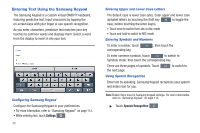Samsung GT-P1010/W16 User Manual (user Manual) (ver.f6) (English) - Page 49
Applications, Email, Menu Key, Print., Account manager, Printing Emails
 |
View all Samsung GT-P1010/W16 manuals
Add to My Manuals
Save this manual to your list of manuals |
Page 49 highlights
Printing Emails You can print emails by way of Wi-Fi on a supported, Wi-Fi-enabled printer. 1. From a Home screen, touch Applications ➔ Email . 2. Open an email to view it. 3. While viewing the email, press the Menu Key ➔ Print. 4. If you are already connected to Wi-Fi, your device displays available printers. Touch a printer to proceed. - or - At the prompt, touch OK, then connect to a Wi-Fi network. After connecting, your device displays available printers. Touch a printer to proceed. 5. Follow the prompts to print the email. Note: These Samsung printers are supported: CLP-310 Series, CLP-320 Series, CLP-610 Series, CLP-620 Series, CLP-660 Series, CLP-670 Series, CLP-770 Series, CLX-3170 Series, CLX-3180 Series, CLX-3240 Series, CLX-6200 Series, CLX-6222 Series, CLX-6250 Series, CLX-8385 Series, CLX-8540 Series, CLX-9250_9350 Series, ML-1630W Series, ML-1865W Series, ML-2525W Series, ML-2580 Series, ML-2850 Series, ML-2853 Series, ML-2855 Series, ML-3470 Series, ML-3475 Series, ML-4050 Series, ML-4055 Series, ML-451x 501x Series, ML-4550 Series, ML-4555 Series, ML-5510 6210 Series, ML-8x00 Series, SCX-3200 Series, SCX-4623 Series, SCX-4323FW Series, SCX-4x24 Series, SCX-4x25 Series, SCX-4x26 Series, SCX-4x28 Series, SCX-4500W Series, SCX-5635 Series, SCX-5835_5935 Series, SCX-6545 Series, SCX-8030_8040 Series. Account Manager Account Manager lets you use settings to configure handling of email on your device. Note: Available settings may depend on the email account and include setting how much email to synchronize, creating signatures for emails you send, and other handling options. 1. From a Home screen, touch Applications ➔ Email . 2. Press the Menu Key ➔ Account manager, then touch an account for options: Messaging 45