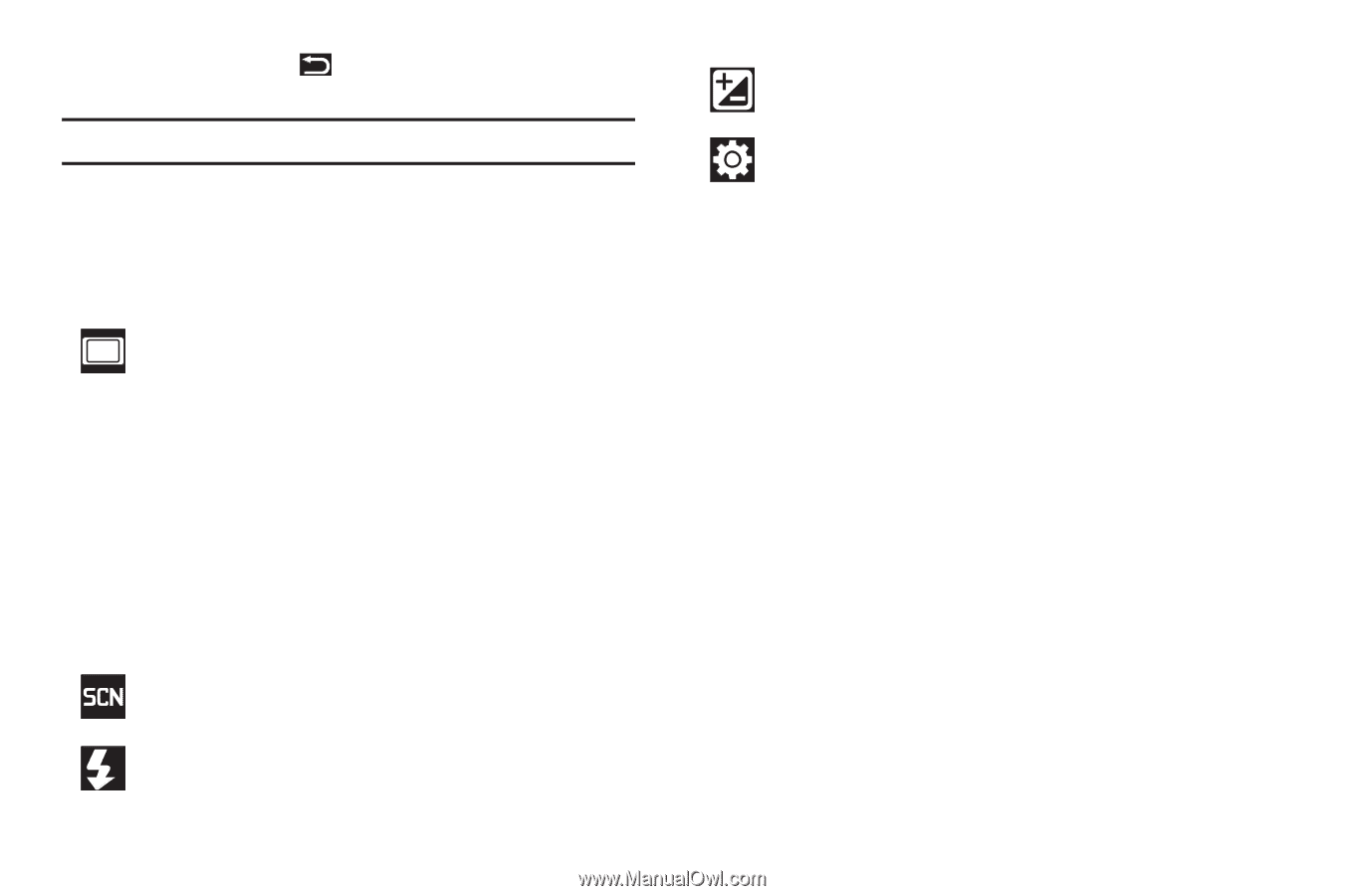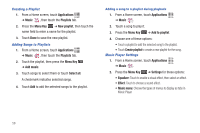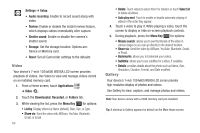Samsung GT-P1010/W16 User Manual (user Manual) (ver.f6) (English) - Page 65
Scene mode, Exposure value
 |
View all Samsung GT-P1010/W16 manuals
Add to My Manuals
Save this manual to your list of manuals |
Page 65 highlights
• Press the Back Key to return to the Camera to take more photos. Tip: Touch the photo to show or hide Image Viewer options. Camera Options Camera options are represented by icons across both sides of the screen. While in Camera mode, touch the following icons to configure the camera: Shooting mode: Choose an automatic shooting mode, from: • Single shot: Take a single photo. • Panorama: Touch the Camera button to take a photo, then use the on-screen guideline to move the viewfinder and take the next 7 shots automatically. • Smile shot: Touch the Camera button to automatically focus on the subject's face and take the photo. • Self-shot: Take photos with the front camera. Scene mode: Choose an automatic scene mode from Portrait, Landscape, Night, or Sports, or choose None. A Flash: Choose a flash mode from Auto, On, or Off. Exposure value: Set the brightness of the photo. Settings ➔ Image: • Resolutions: Set a size for the image. Options are: 3.2M (2048x1536), w2.4M (2048x1232), 2M (1600x1200), w1.5M (1600x960), w0.6M (1024x600), or 0.4M (800x600). • White balance: Set the light source. Options are: Auto, Daylight, Cloudy, Incandescent, or Fluorescent. • Effects: Apply an effect to photos. Options are: Normal, Negative, Black and white, or Sepia. • ISO: Set the imaging sensitivity. Options are: Auto, ISO100, ISO200, or ISO400. • Image quality: Choose a quality setting for photos. Options are: Superfine, Fine, or Normal. Photos and Video 61