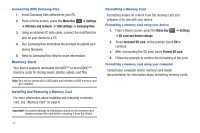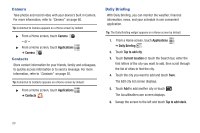Samsung GT-P1010/W16 User Manual (user Manual) (ver.f6) (English) - Page 80
AllShare, Share audio
 |
View all Samsung GT-P1010/W16 manuals
Add to My Manuals
Save this manual to your list of manuals |
Page 80 highlights
AllShare Use AllShare to share multimedia content from your device via Wi-Fi with DLNA (Digital Living Network Alliance) certified devices. With AllShare, you can: • Play multimedia content from your device on another player, such as a Wi-Fi-capable TV or other playback device. • Play multimedia content from another source, such as a wireless media server, on your device. • Play multimedia content from another source, such as a wireless media server, on another device. Your device retrieves content from the source and uses Wi-Fi to deliver it to another device and acts as a remote to control playback. Note: AllShare uses your device's Wi-Fi services. For more information about Wi-Fi, see "Wi-Fi" on page 69. Configuring AllShare Configure AllShare settings to identify your device as a server, connect to Wi-Fi, and set treatment of copied files. 1. From a Home screen, touch AllShare . - or - From a Home screen, touch Applications ➔ AllShare . 2. Press the Menu Key settings: ➔ Settings to configure these • Media server name: Enter a name for the media server, if desired (the default is your device's default name), then touch Save. • Share media: Choose types of media for sharing, from Share videos, Share pictures, or Share audio, then touch OK. • Access point network: Turn on your Wi-Fi service and connect to an available Wi-Fi Access Point. • Upload from other devices: Set your device's treatment of files copied from other devices. Choose from Always accept, Always ask, or Always reject, then touch OK. • Default memory: Choose the default location for saving downloaded files, from Device or Memory card. Playing Media from your Device to Another Device Play multimedia content from your device on another player, such as a Wi-Fi-capable TV or other playback device, and use your device as a remote to control playback. 1. From a Home screen, touch AllShare . 2. In the Server column, touch My device. 3. In the Display device column, touch the target device, then touch Next. 76