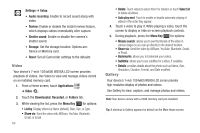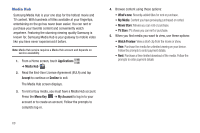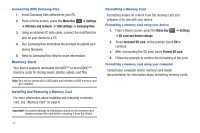Samsung GT-P1010/W16 User Manual (user Manual) (ver.f6) (English) - Page 72
Media Hub, Read the End-User License Agreement EULA and tap - buy
 |
View all Samsung GT-P1010/W16 manuals
Add to My Manuals
Save this manual to your list of manuals |
Page 72 highlights
Media Hub Samsung Media Hub is your one stop for the hottest movie and TV content. With hundreds of titles available at your fingertips, entertaining on the go has never been easier. You can rent or purchase your favorite content and conveniently watch anywhere. Featuring the stunning viewing quality Samsung is known for, Samsung Media Hub is your gateway to mobile video like you have never experienced it before. Note: Media Hub service requires a Media Hub account and depends on service availability. 1. From a Home screen, touch Applications ➔ Media Hub . 2. Read the End-User License Agreement (EULA) and tap Accept to continue or Decline to exit. The Media Hub screen displays. 3. To rent or buy media, you must have a Media Hub account. Press the Menu Key ➔ My Account to log in to your account or to create an account. Follow the prompts to complete log-in. 4. Browse content using these options: • What's new: Recently-added titles for rent or purchase. • My Media: Content you have previously purchased or rented. • Movie Store: Movies you can rent or purchase. • TV Store: TV shows you can rent or purchase. 5. When you find media you want to view, use these options: • Watch Preview: View a short clip from the movie or show. • Own: Purchase the media for unlimited viewing on your device. Follow the prompts to enter payment details. • Rent: Purchase a time-limited download of the media. Follow the prompts to enter payment details 68